Manage Directories
On the Admin Portal Directory Sync menu, you can see the Directory connections.
Create Directory Sync connection
- From your Admin Portal, go to Directory Sync.
- Click Create New.
- Enter the following information:
- Enter Directory name
- Select the Directory provider from the list of available providers.
- Add the Tenant
- Add the Product
- Enter the Webhook URL
- Enter the Webhook secret
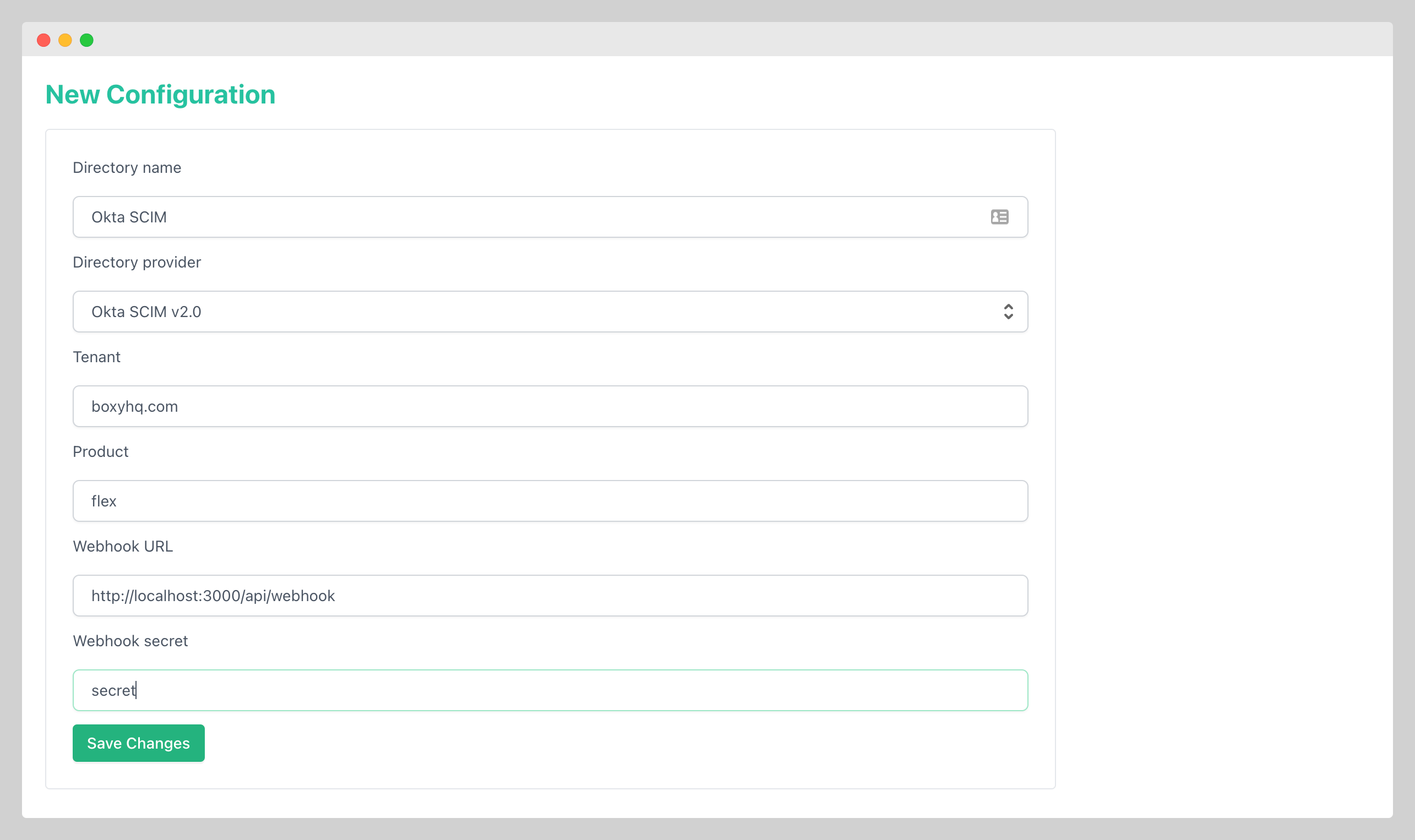
Update Directory Sync connection
- From your Admin Portal, go to Directory Sync.
- From the list of directory sync connections, click edit icon.
- You can update the following information:
- Enter Directory name
- Enter the Webhook URL
- Enter the Webhook secret
- Toggle Enable Webhook events logging
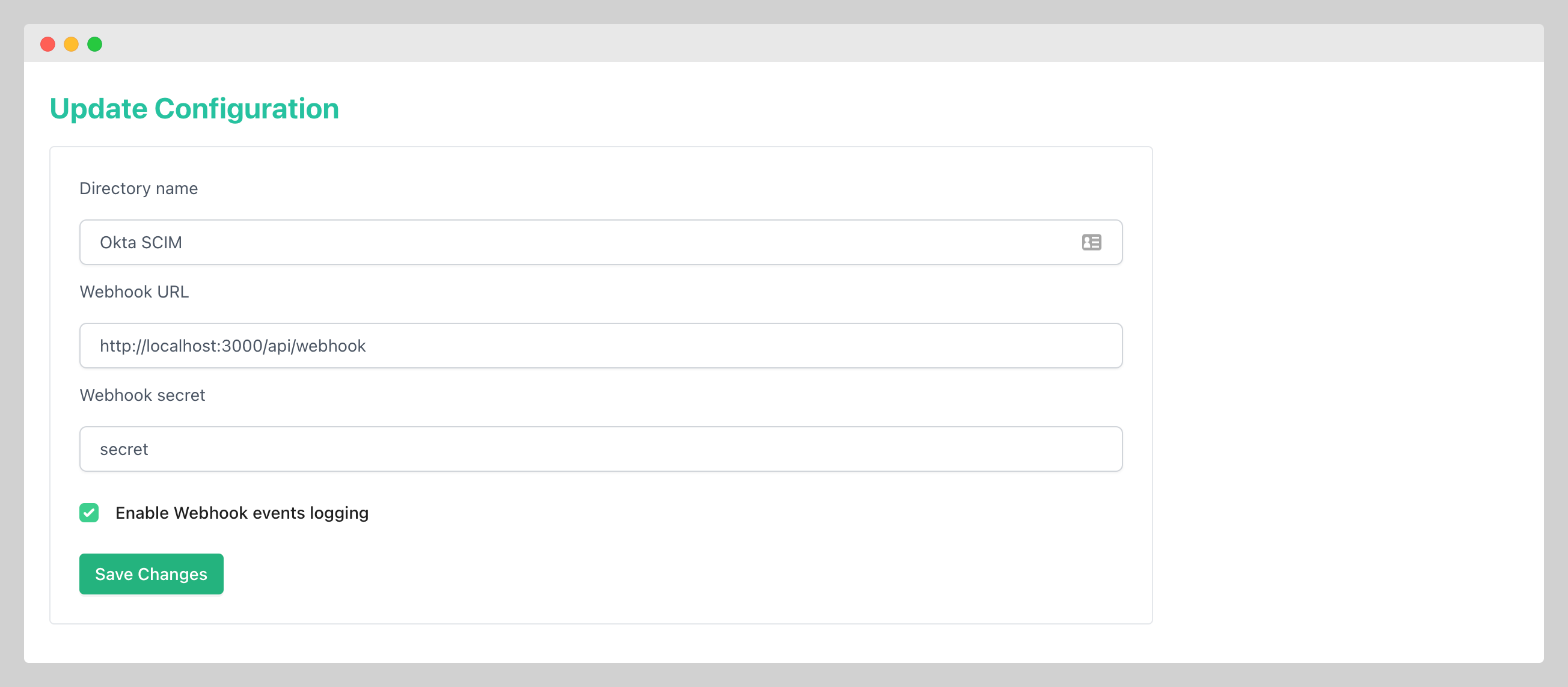
View directory users
- From your Admin Portal, go to Directory Sync.
- From the list of directory sync connections, click database icon.
- Click the tab Users.
- Click the eye icon to view the user raw JSON data.
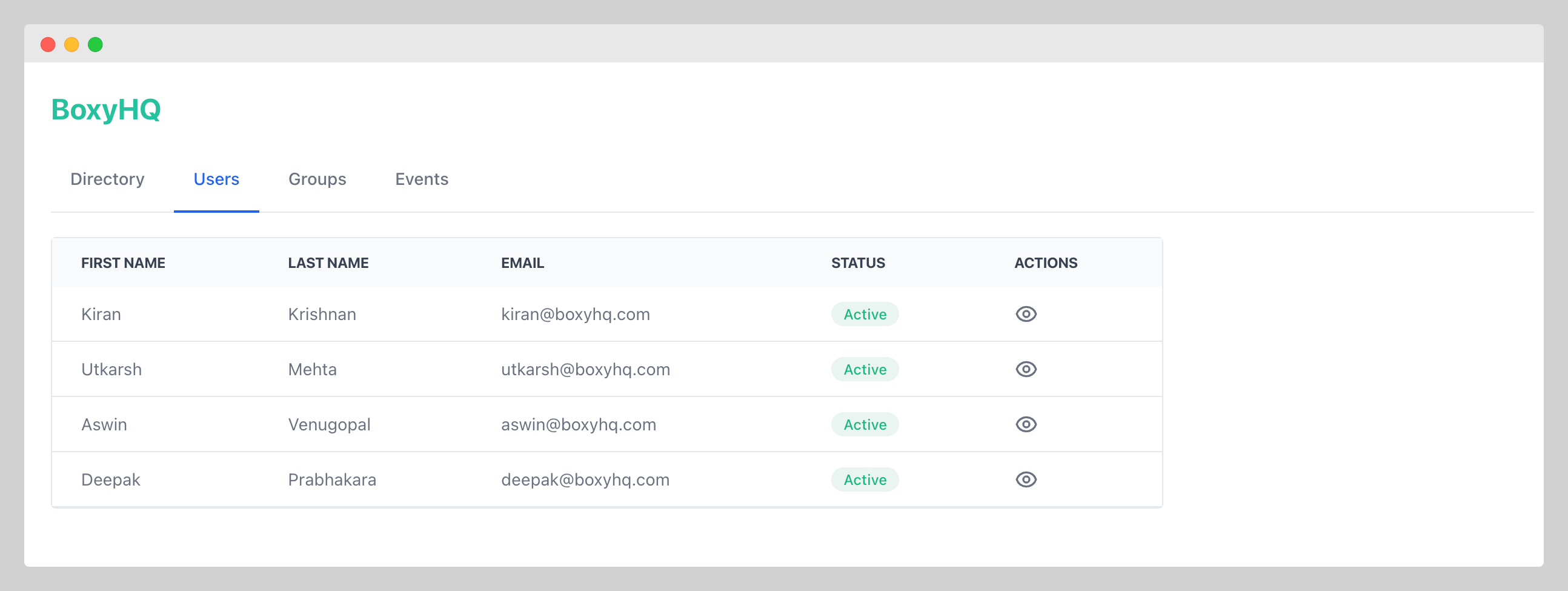
View directory groups
- From your Admin Portal, go to Directory Sync.
- From the list of directory sync connections, click database icon.
- Click the tab Groups.
- Click the eye icon to view the group raw JSON data.
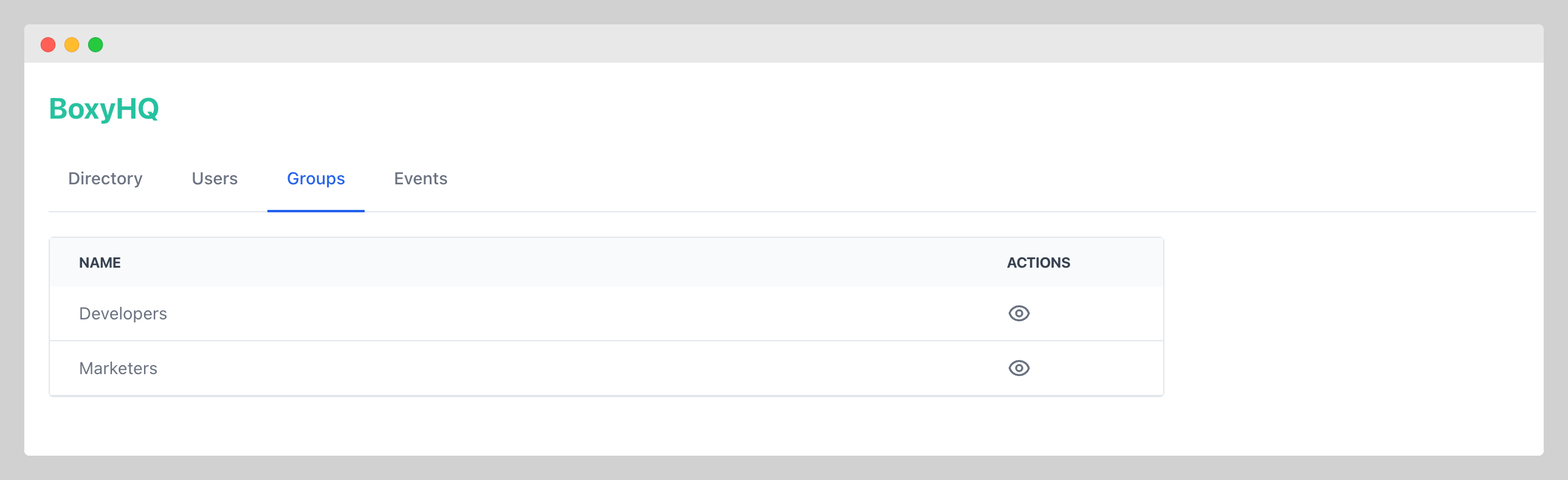
View webhook events
- From your Admin Portal, go to Directory Sync.
- From the list of directory sync connections, click database icon.
- Click the tab Webhook Events.
- Click the eye icon to view the event raw JSON data.
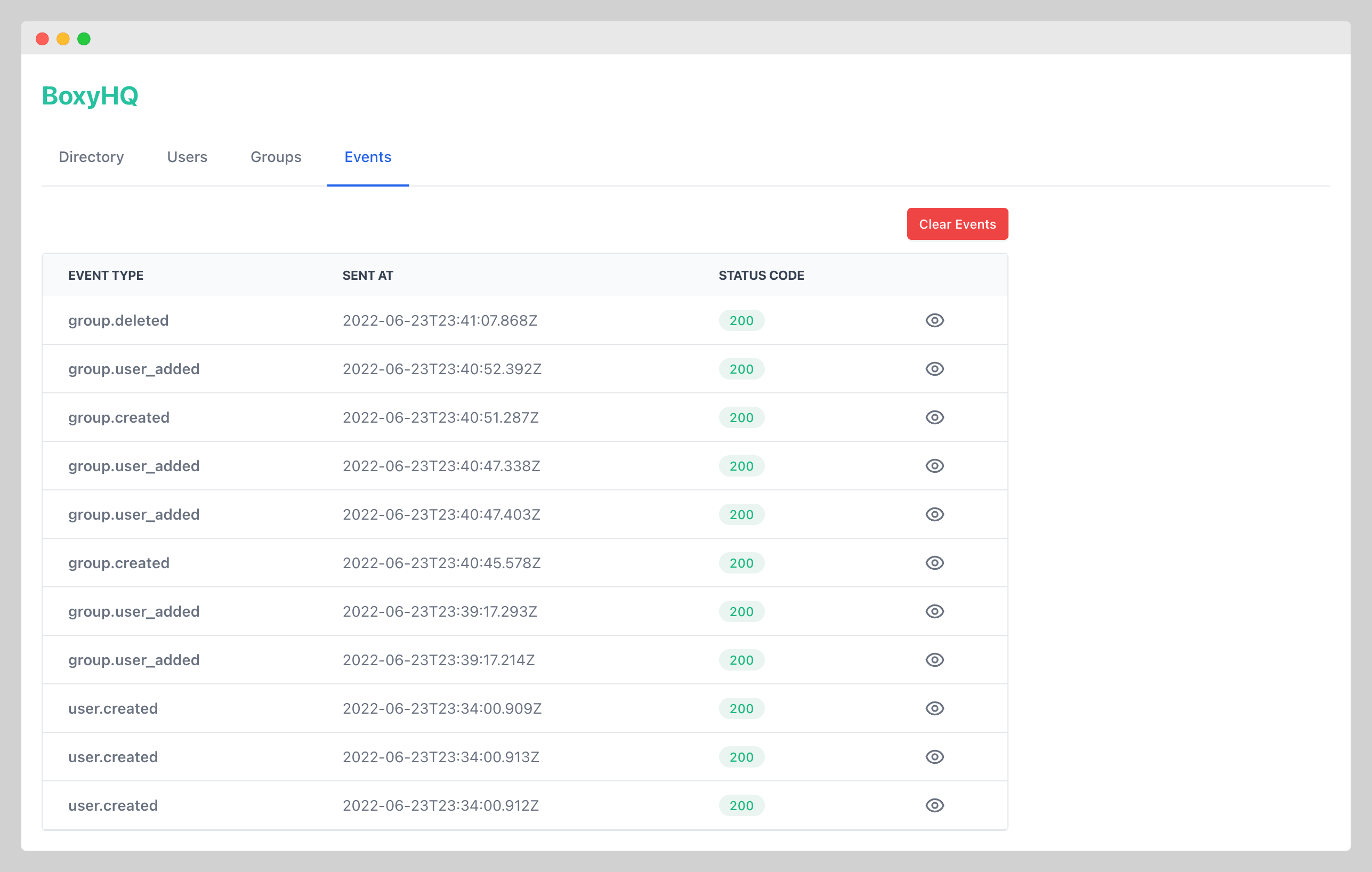
Click the button Clear Events to delete all events from the database.
Enable webhook events logging
- From your Admin Portal, go to Directory Sync.
- From the list of directory sync connections, click edit icon.
- You can enable or disable the Enable Webhook events logging.
By default, the webhook events are not logged.