Google SAML SSO
In this section, we will show you how to set up your own custom SAML application for Google SAML.
Create Application
From your Google Admin console, click Apps from the sidebar then click Web and mobile apps from the list.
If your application is already created, choose it from the list and move to the section Configure Application
If you haven't created a SAML application, click Add custom SAML app from the menu.
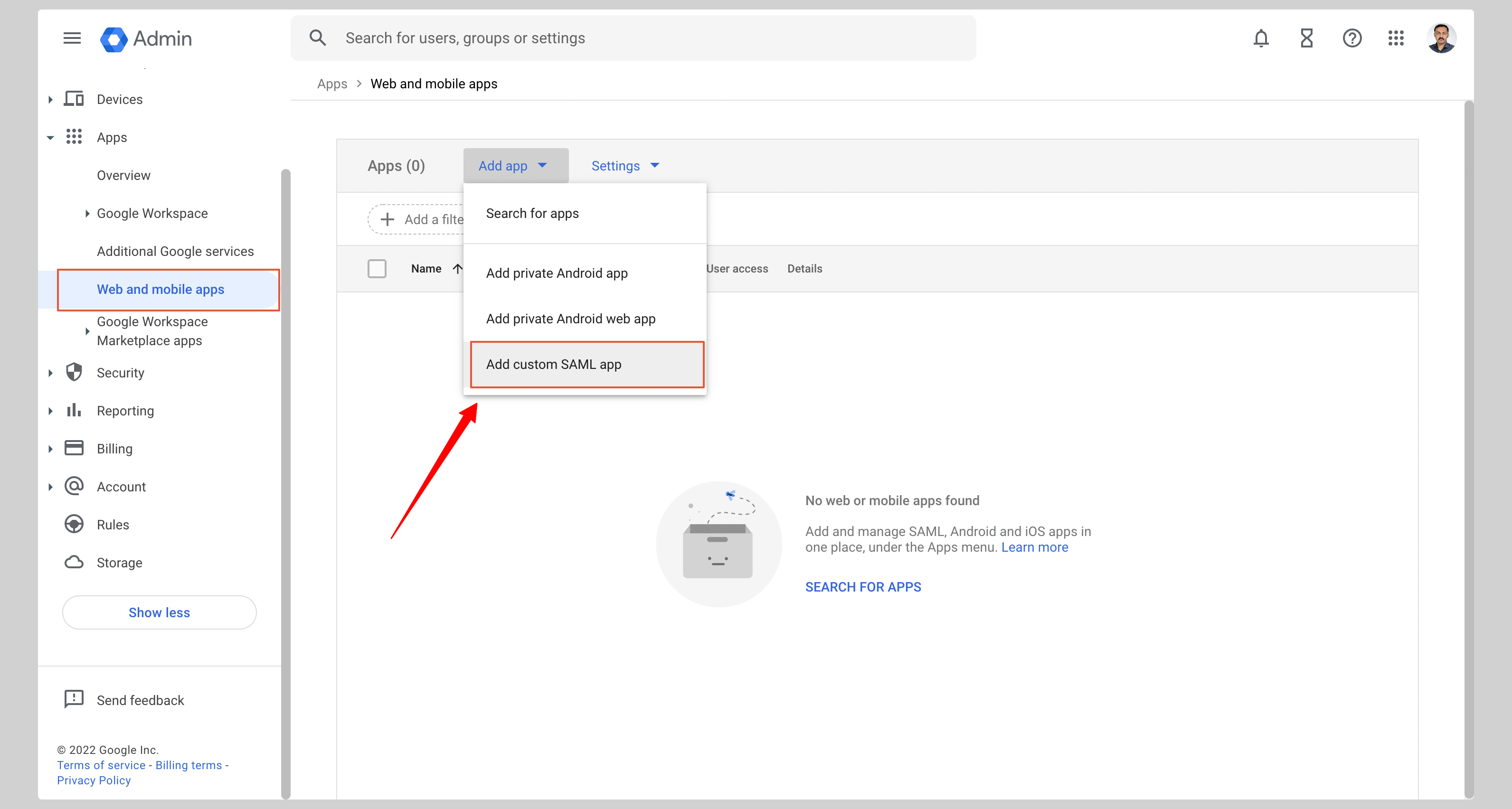
Give your application an App name and click Continue.
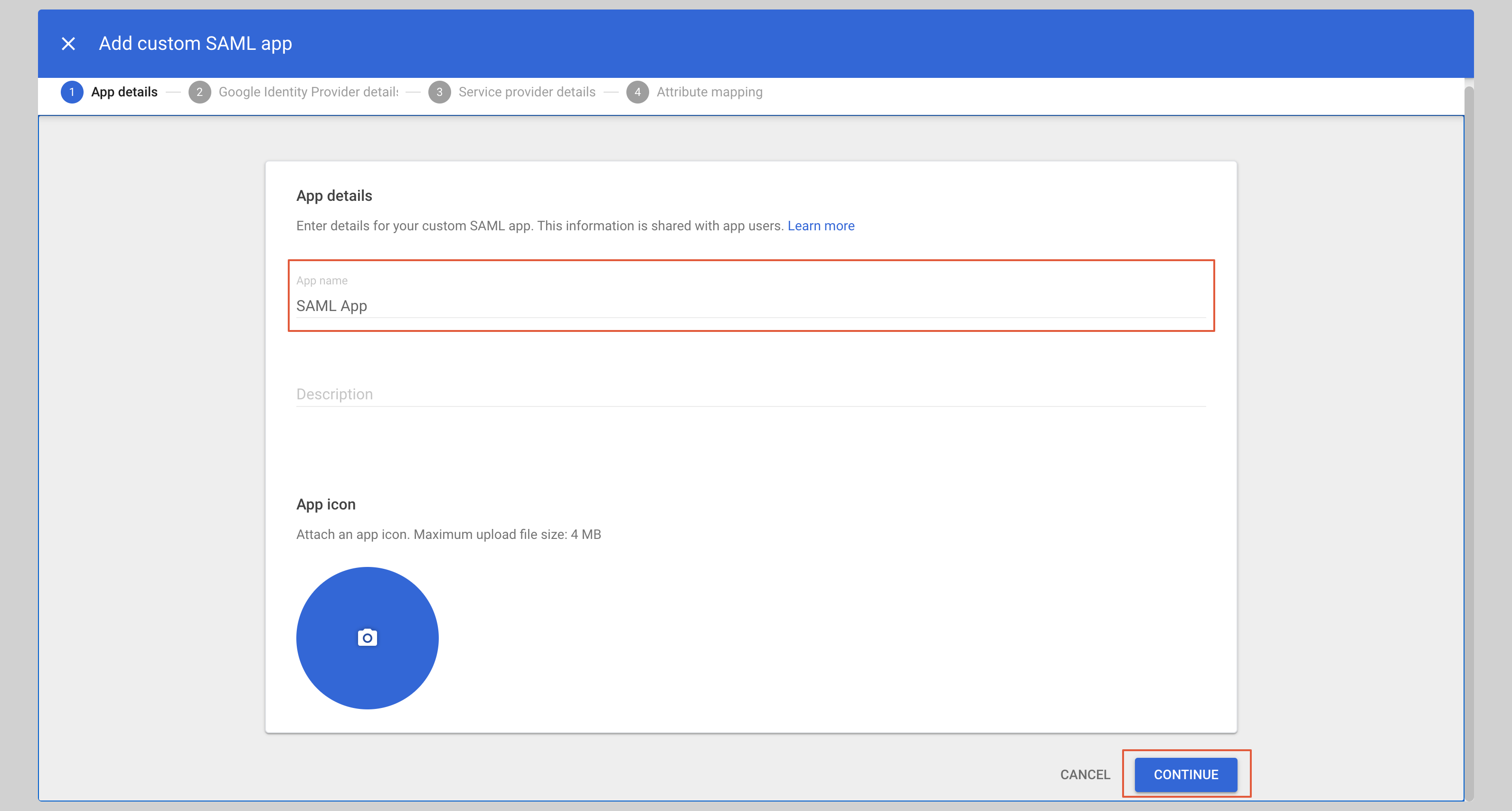
Configure Application
From the next screen, click DOWNLOAD METADATA to download the metadata XML file, then click Continue.
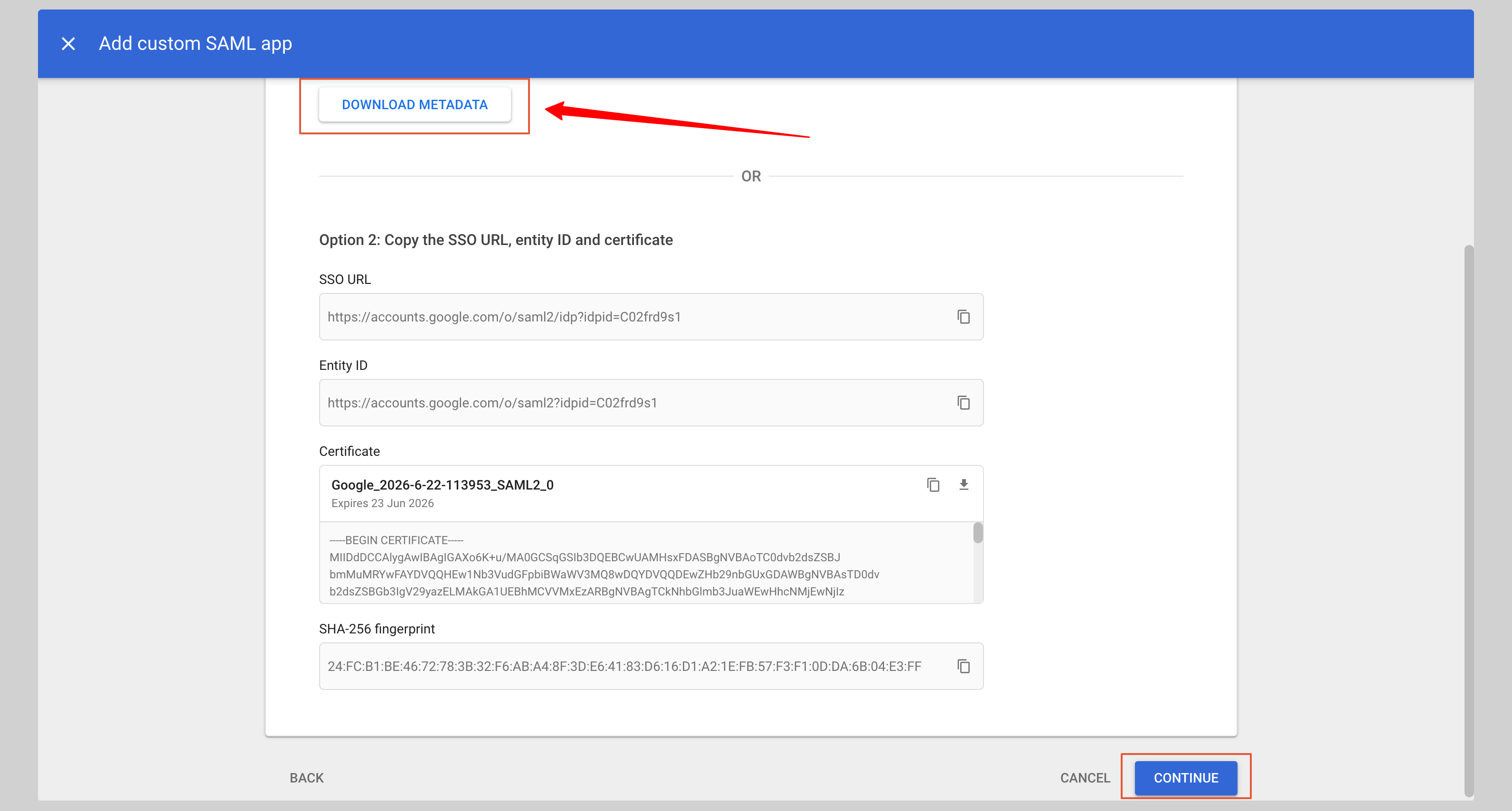
Enter the following values in the Service provider details section:
- ACS URL
- Entity ID
Replace the values with the ones you have received from SAML Jackson and click Continue to save the configuration.
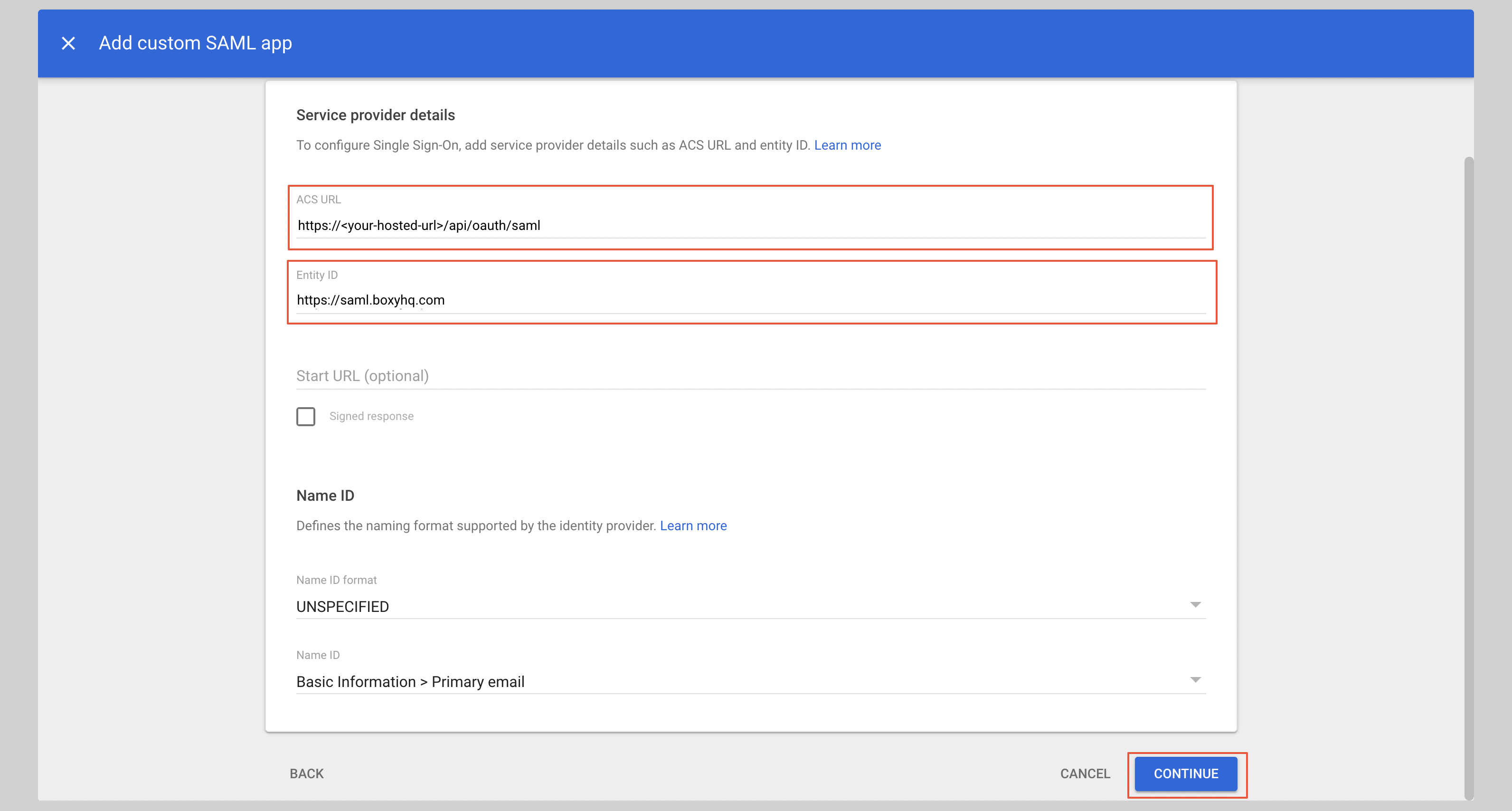
Attribute Mapping
Under the Attributes section, you have to configure the following attributes:
| App attributes | Google directory attributes |
|---|---|
| Primary email | |
| firstName | First name |
| lastName | Last name |
See the screenshot below.
After you have configured the attributes, click Finish to save the configuration.
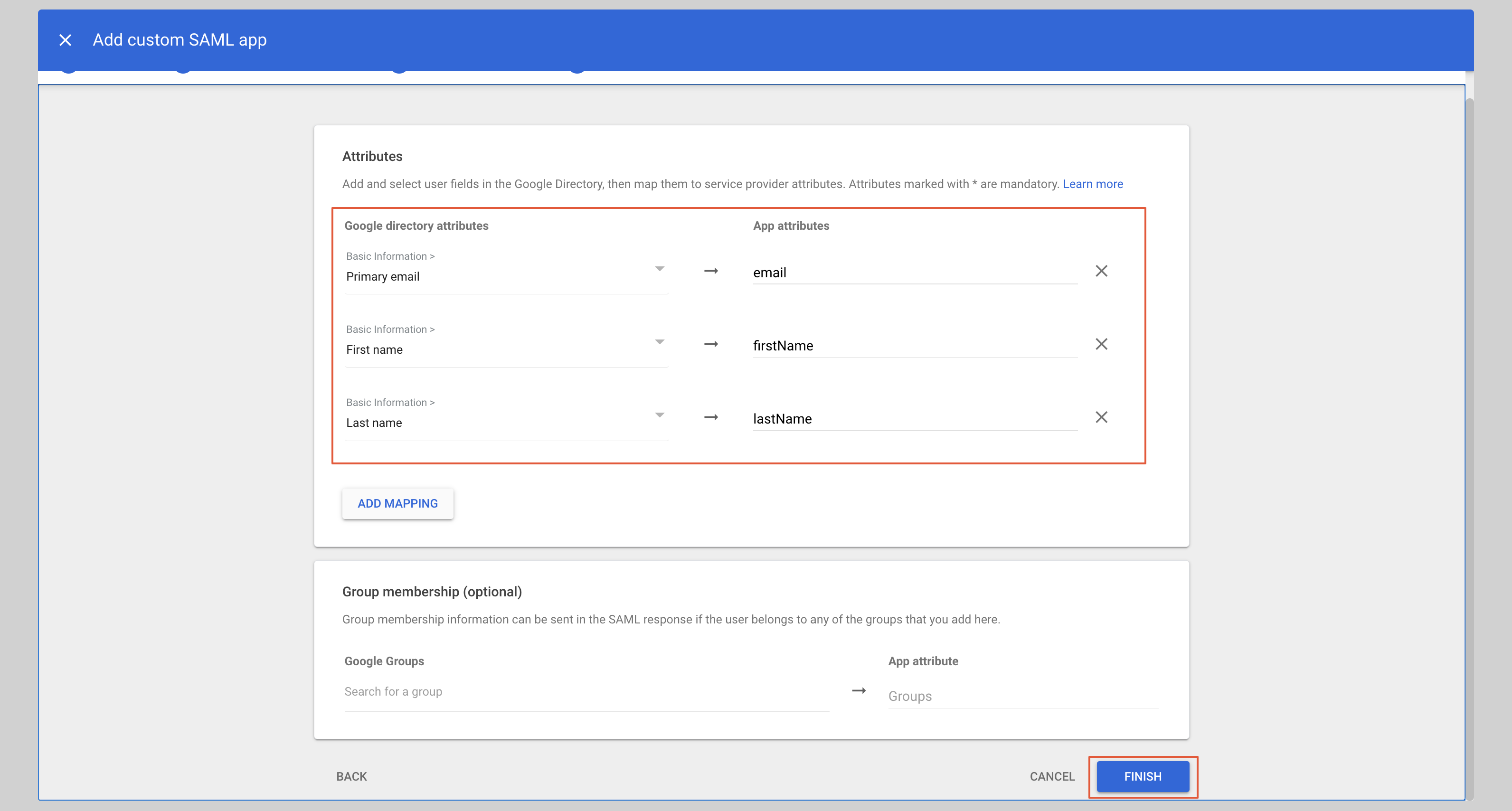
From the next screen, click User access to configure the application to allow users to log in.
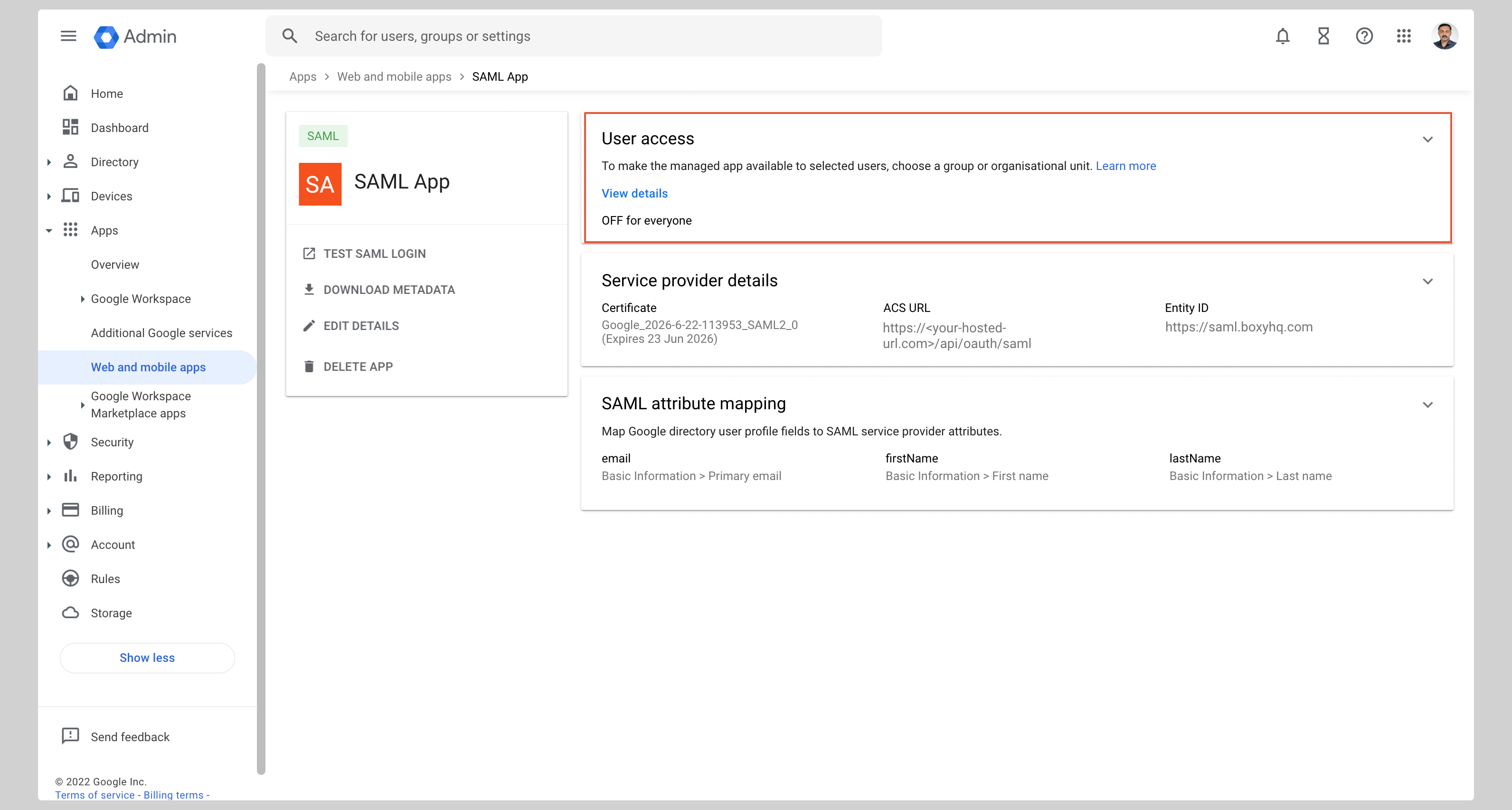
Check the ON for everyone checkbox and click Save.
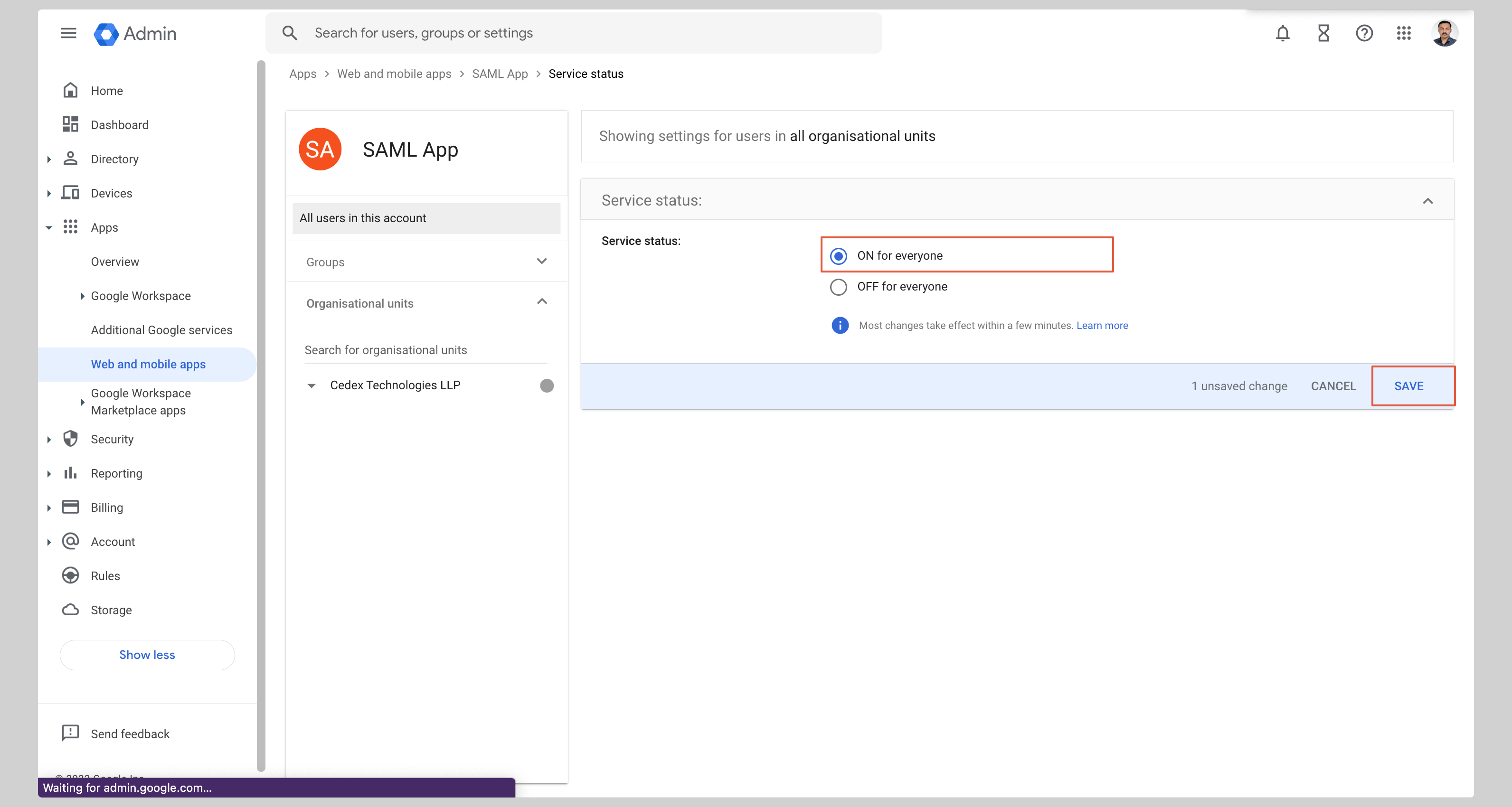
Next steps
You've successfully configured your custom SAML application for Google SAML. At this stage, you can assign users to your application and start using it.
Resources
Got a question? Ask here