OneLogin SAML SSO
In this section, we will show you how to set up your own custom SAML application for OneLogin SAML.
Create Application
From your OneLogin account, click Applications from the top navigation menu.
If your application is already created, choose it from the list and move to the section Configure Application
If you haven't created a SAML application, click the Add App button to create a new application.
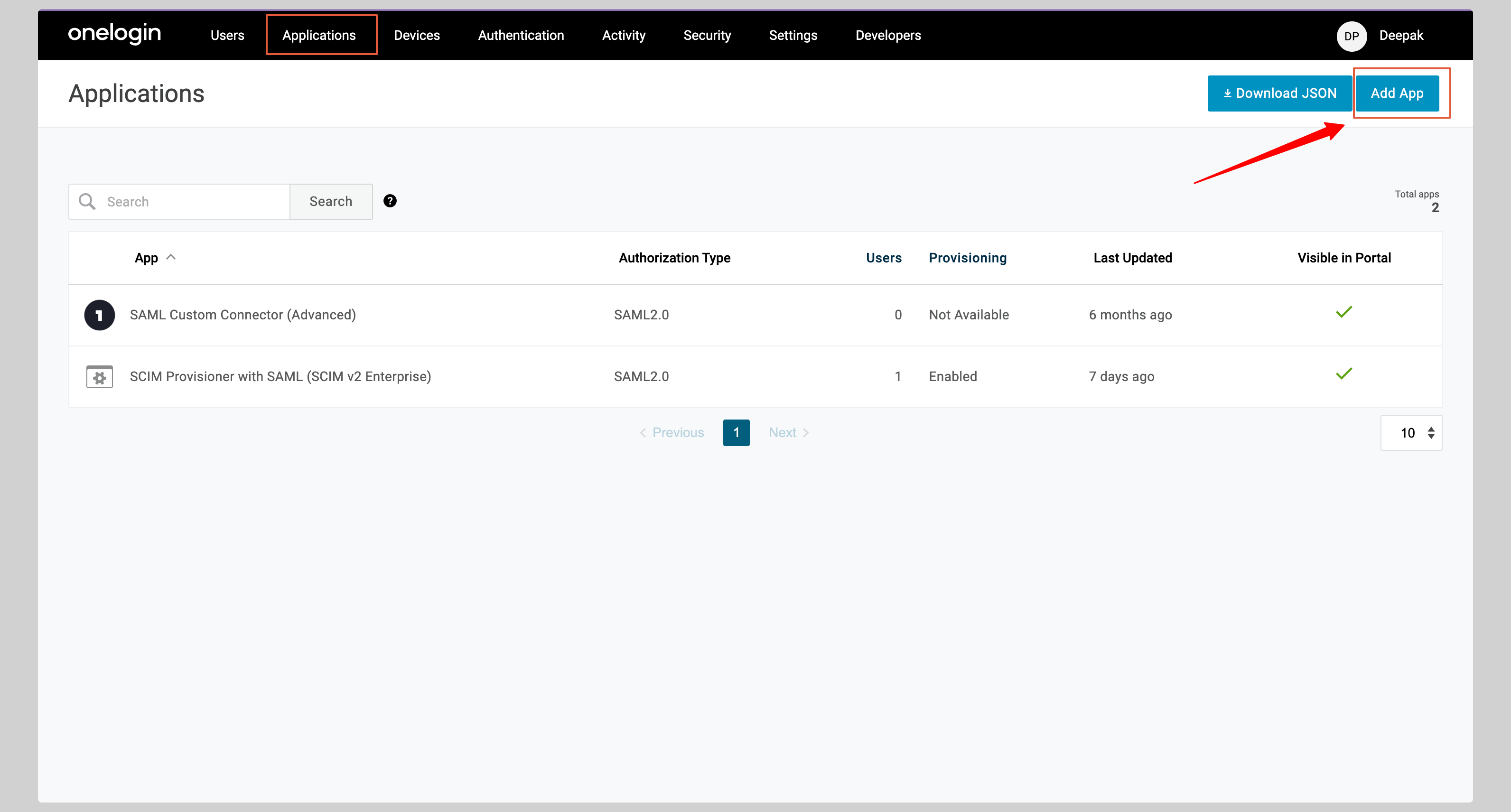
Search for SAML Test Connector in the Find Applications section. Select SAML Custom Connector (Advanced) from the search results.
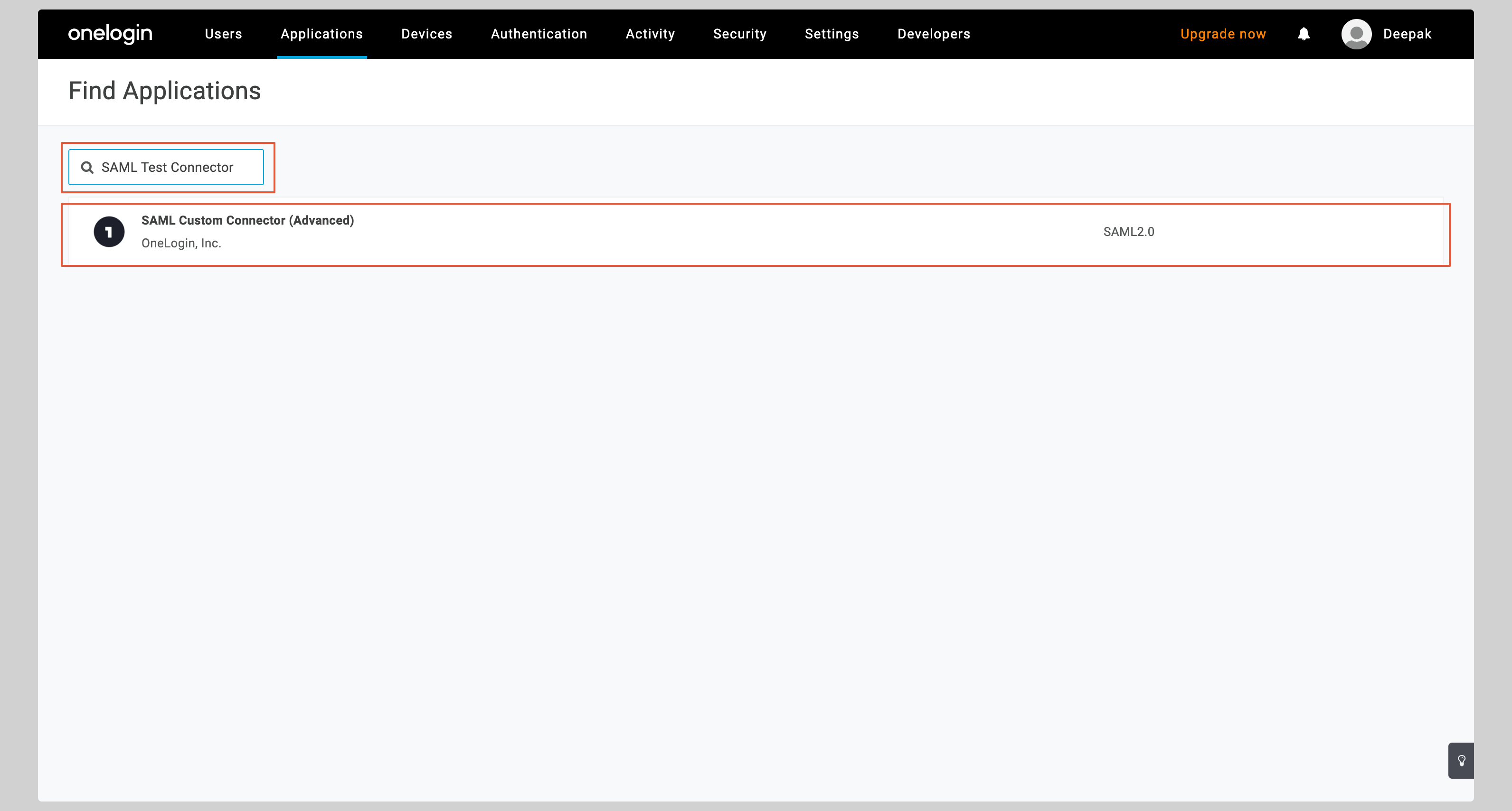
Give your application a Display Name and click Save.
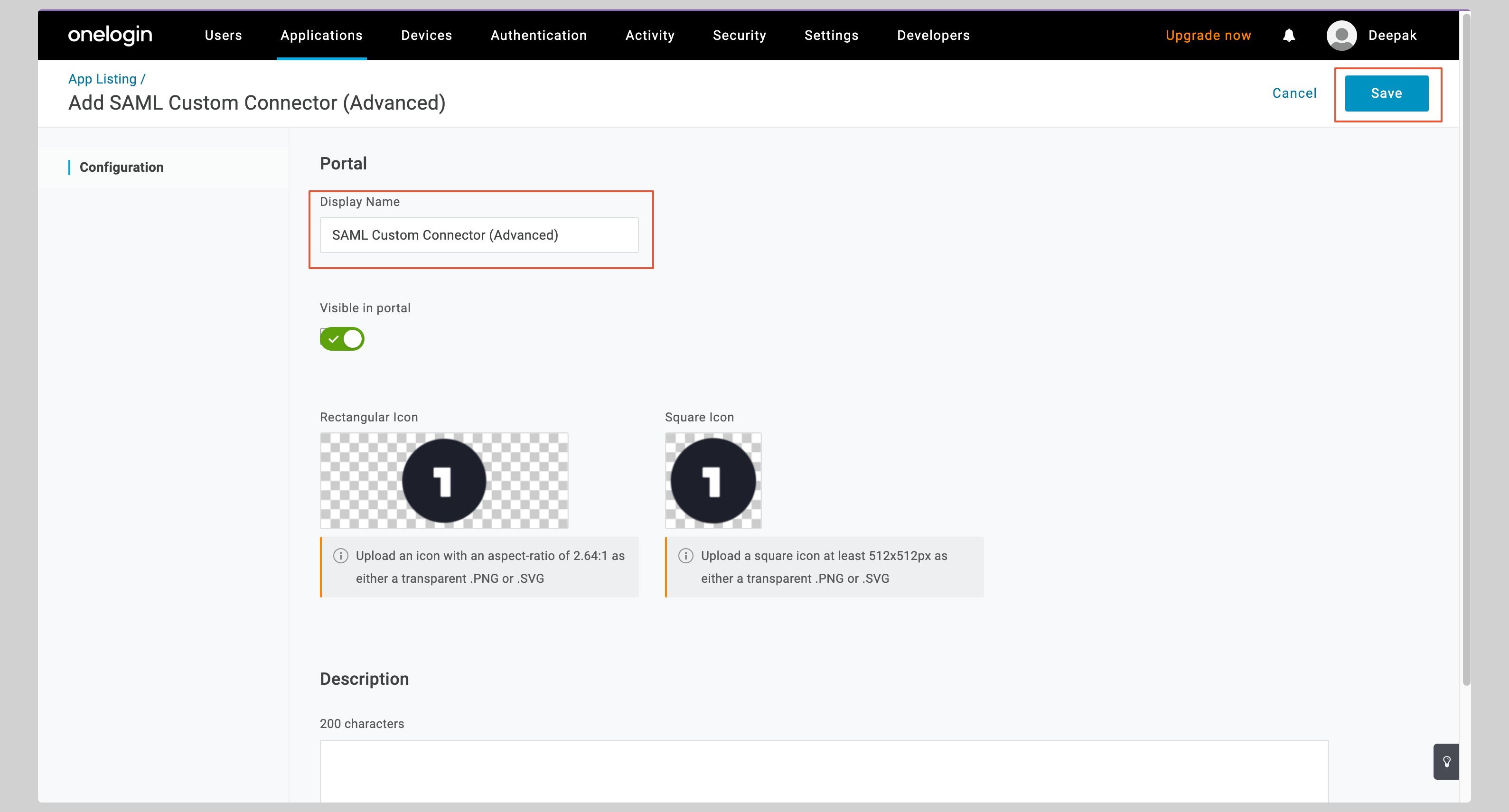
Configure Application
From your application, click the Configuration tab on the left to configure the application.
You have to enter the following values in the Application details section:
- Audience (Entity ID)
- ACS (Consumer) URL Validator
- ACS (Consumer) URL
- Select the Service Provider from the SAML initiator dropdown.
Replace the values with the ones you have received from SAML Jackson.
Click Save to save the configuration.
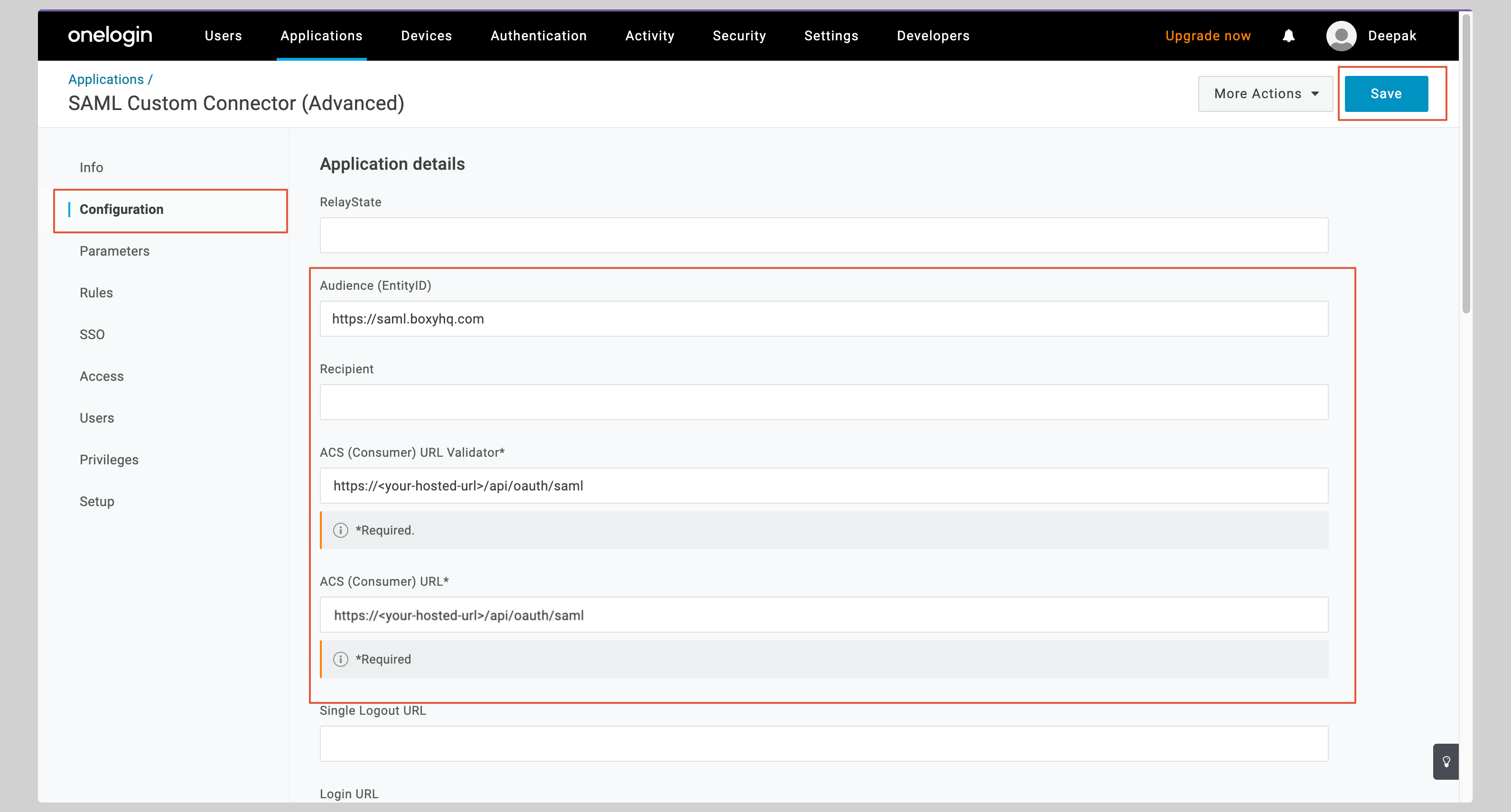
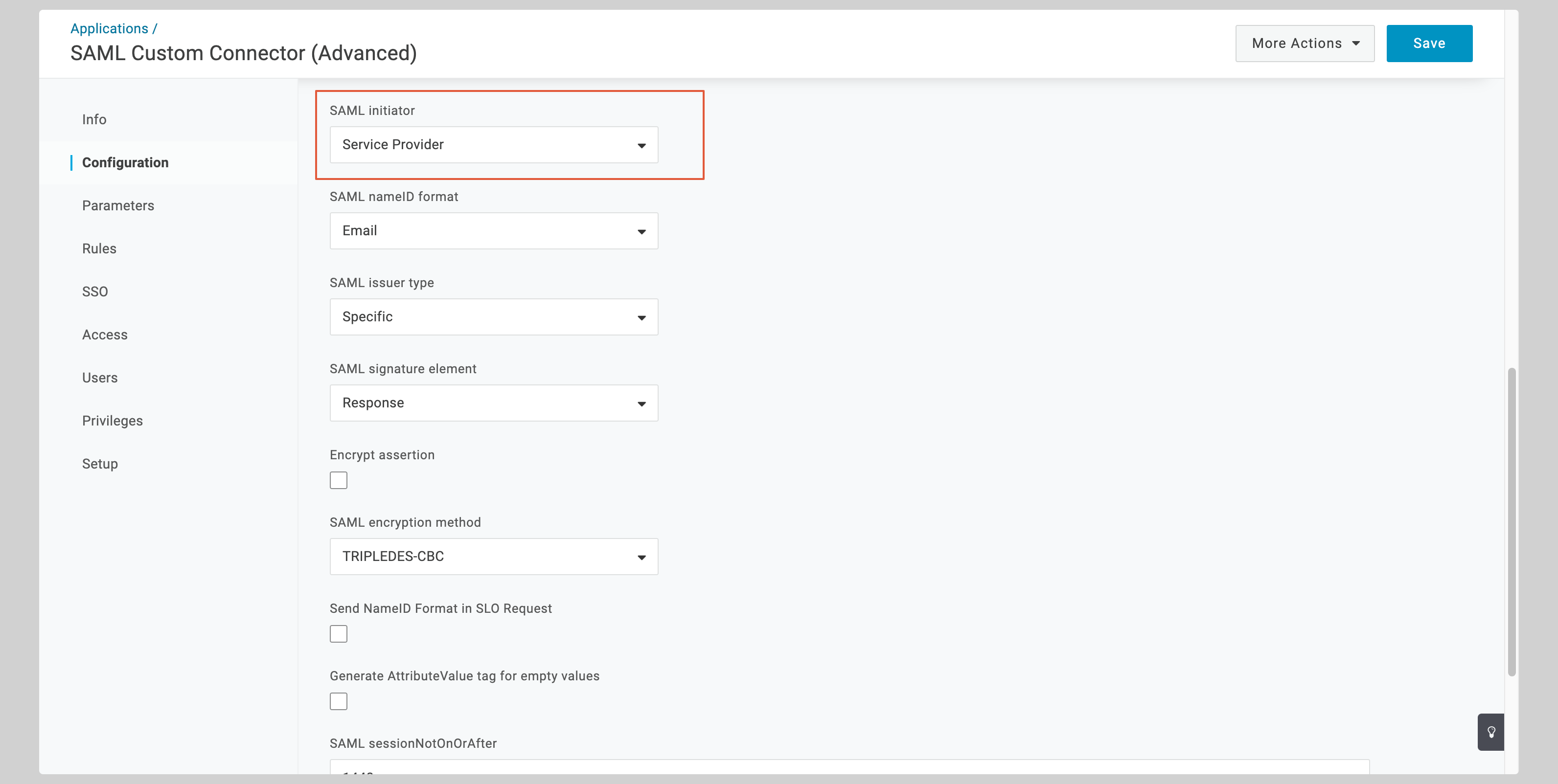
Click the dropdown menu More Actions from the top right corner and click SAML Metadata to download the metadata XML file.
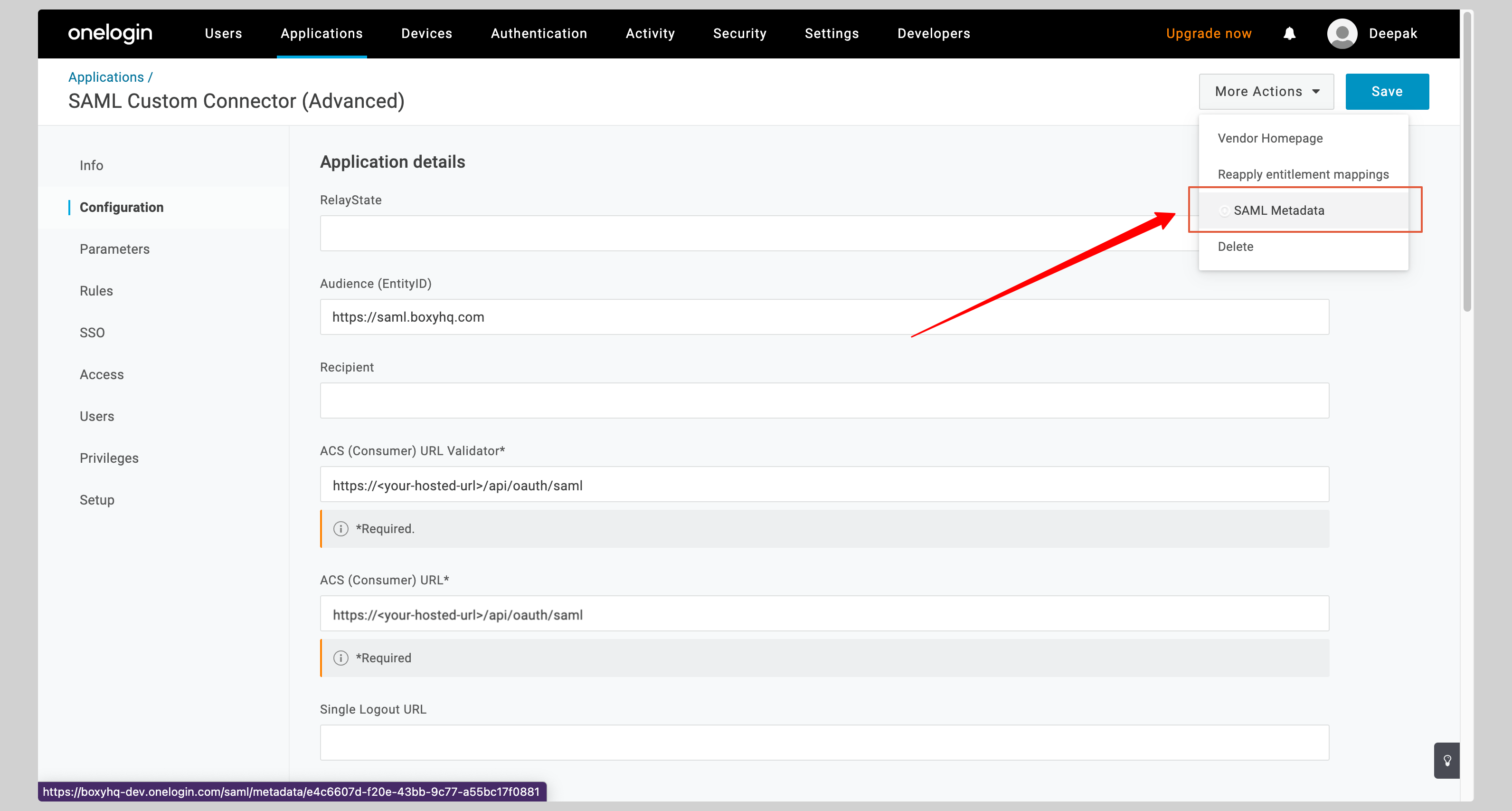
Attribute Mapping
From your application, click the Parameters tab on the left.
You have to configure the following attributes:
| SAML Custom Connector Field | Value |
|---|---|
| id | UUID |
| firstName | First Name |
| lastName | Last Name |
See the screenshot below.
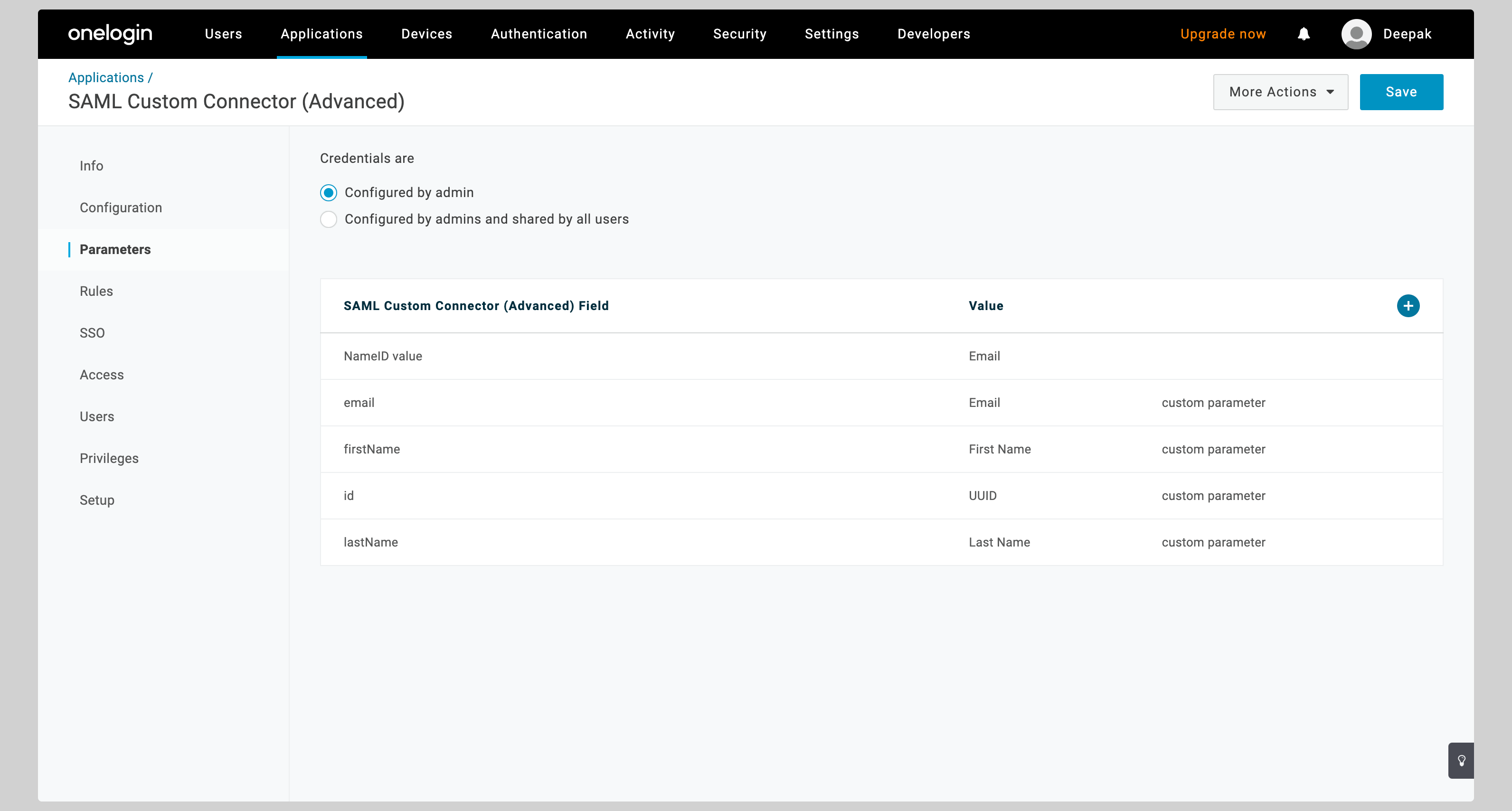
See the below screenshot to see how to map the id attribute to UUID.
Enter id in the Field name input and check the Include in SAML assertion checkbox. Click Save to continue.
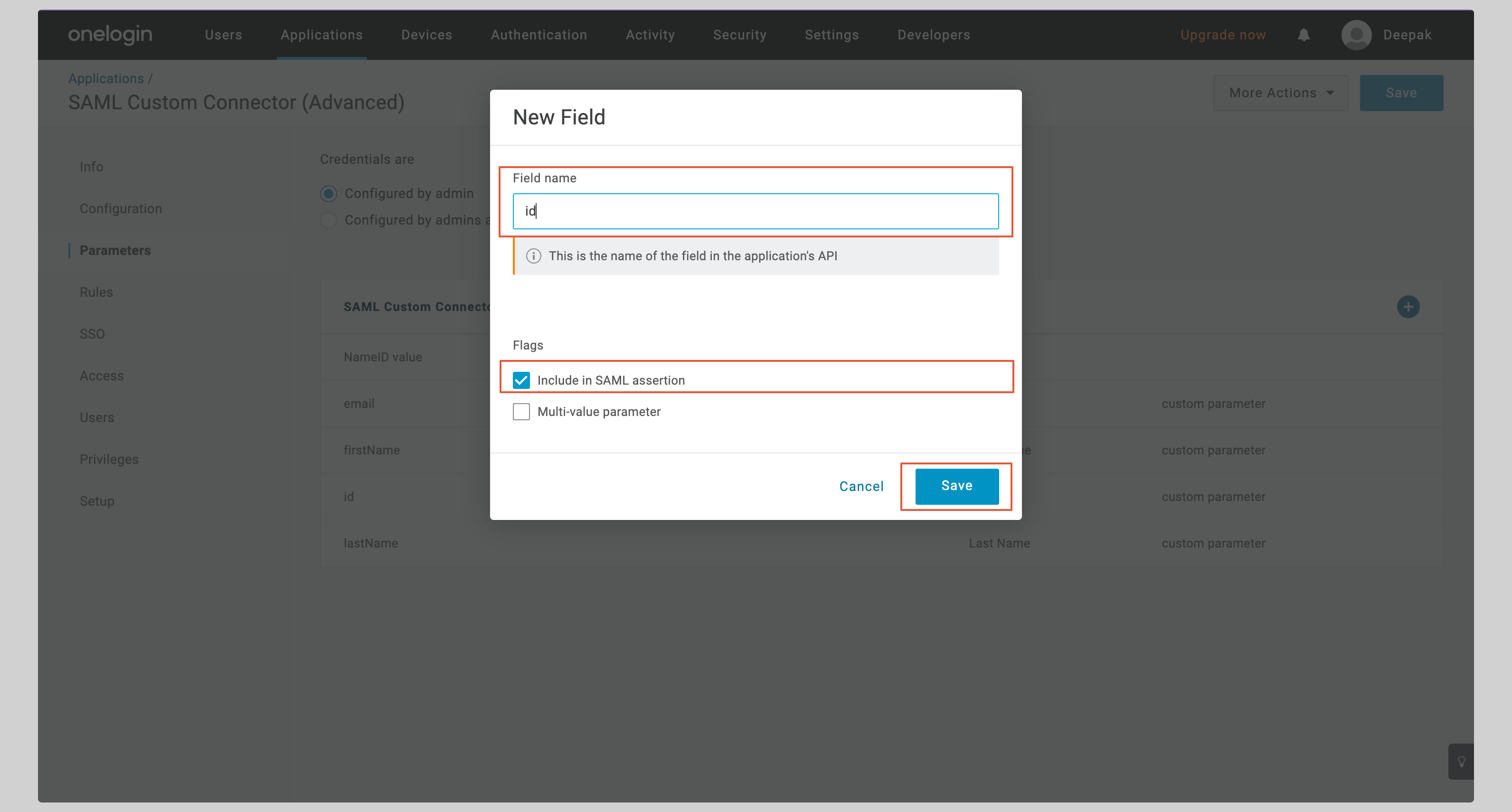
On the next screen, select UUID from the Value dropdown and click Save.
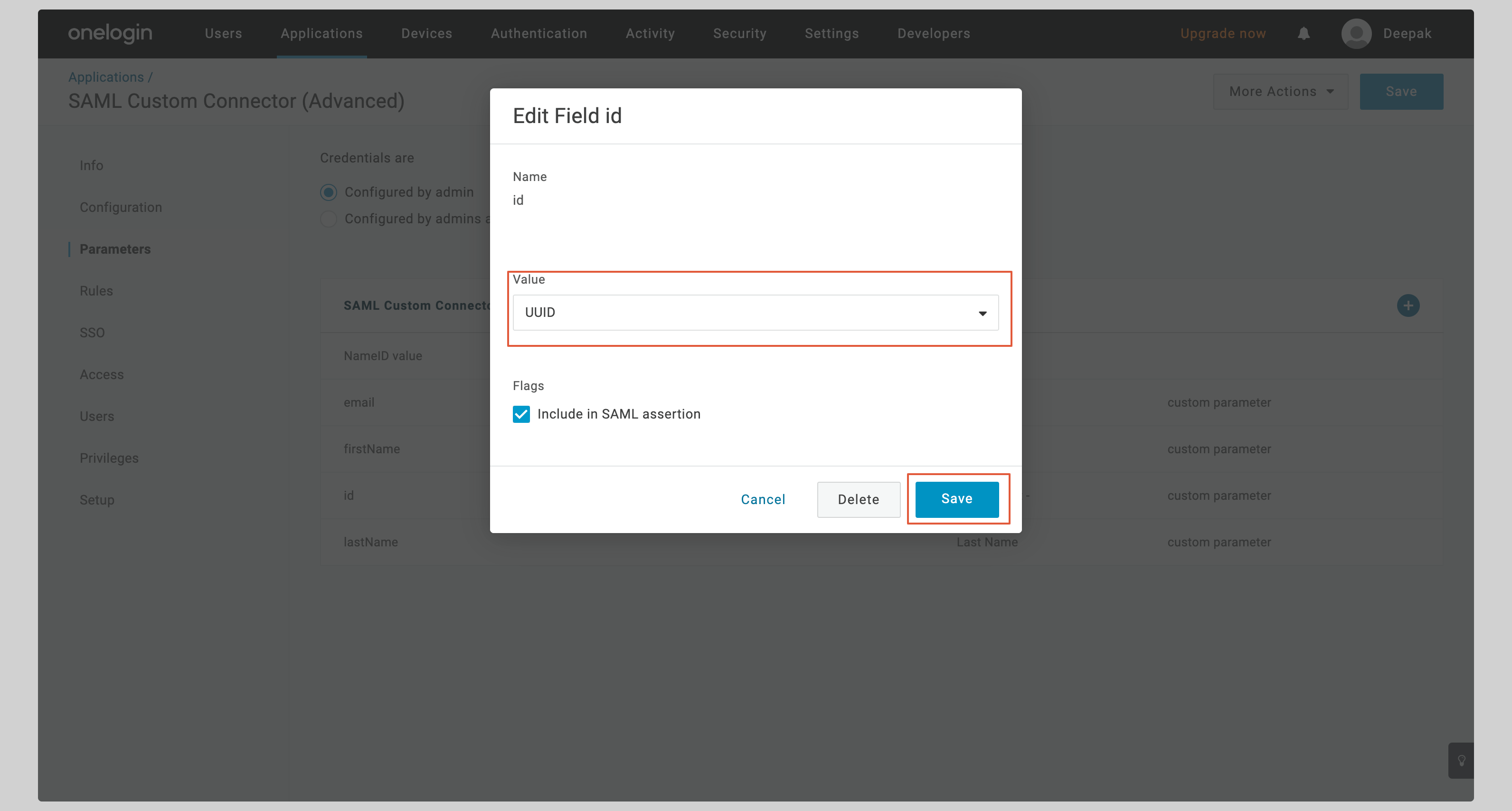
Do the same for the other attributes (email, firstName, lastName).
Next steps
You've successfully configured your custom SAML application for OneLogin SAML. At this stage, you can assign users to your application and start using it.
Resources
- OneLogin official website
- Visit OneLogin documentation
Got a question? Ask here