Okta SAML SSO
In this section, we will show you how to set up your own custom SAML application for Okta SAML.
Create Application
From your Okta account, click Applications from the left navigation menu.
If your application is already created, choose it from the list and move to the section Configure Application
If you haven't created a SAML application, click the Create App Integration button to create a new application.
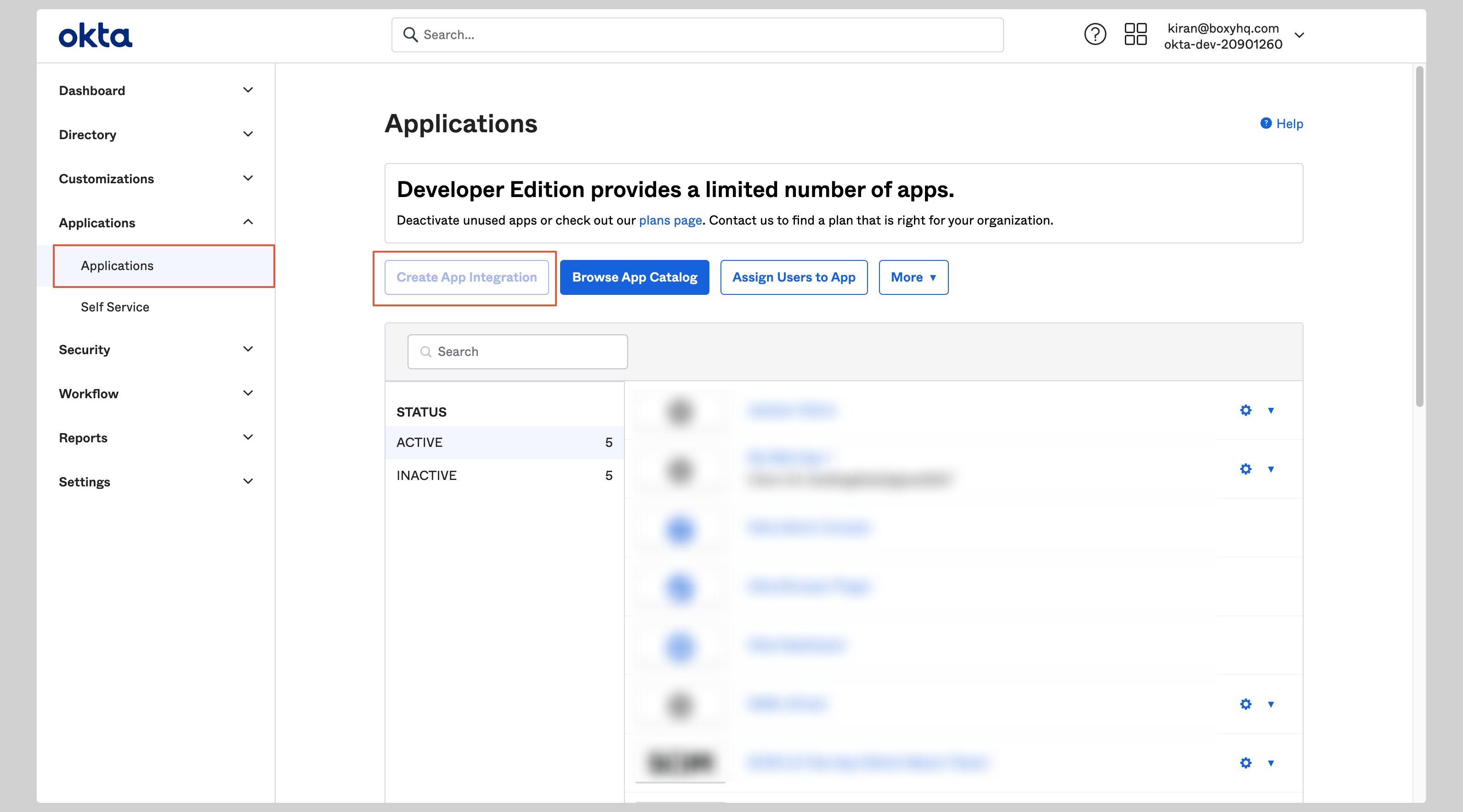
Choose SAML 2.0 from the next screen and click Next.
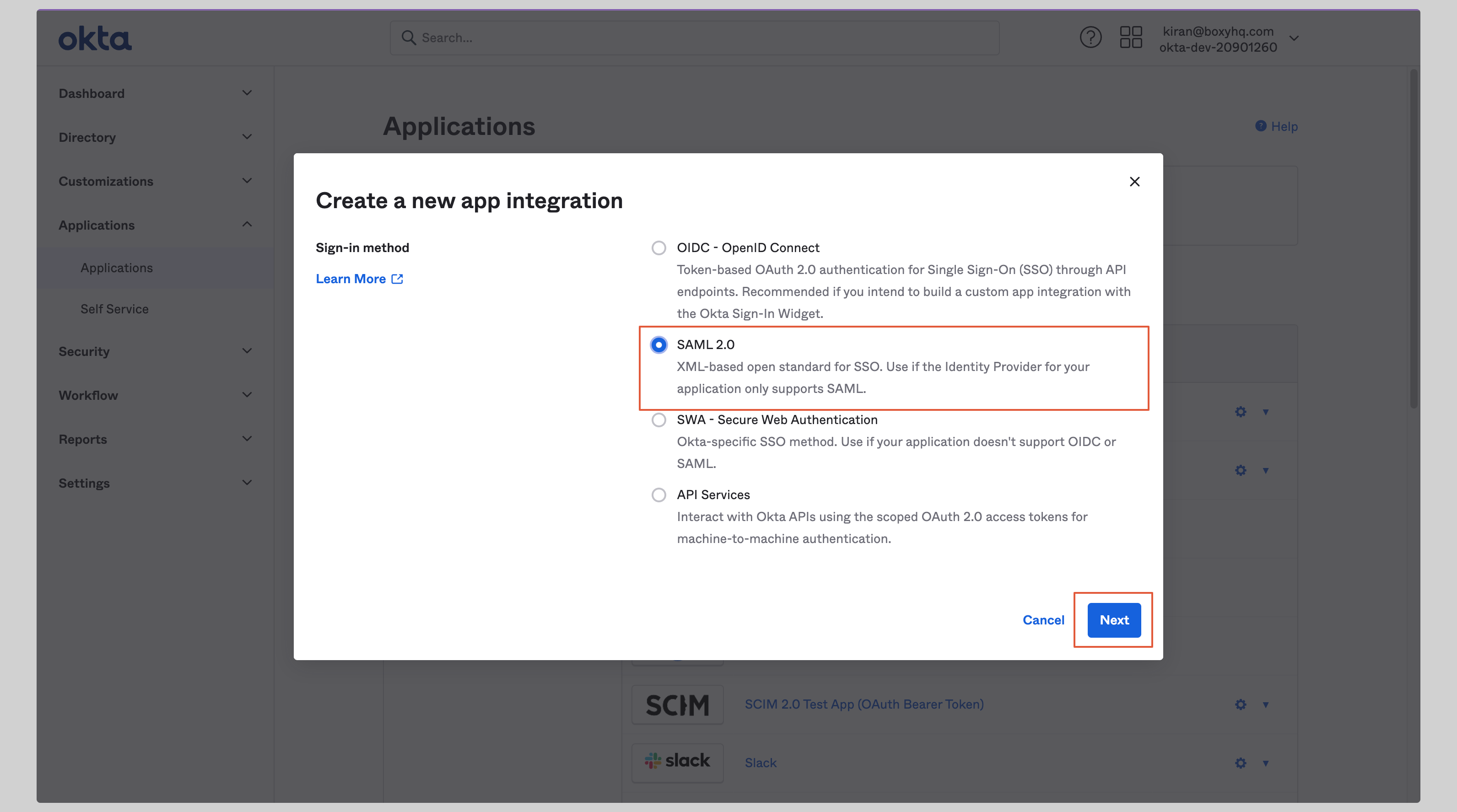
Give your application an App Name and click Next.
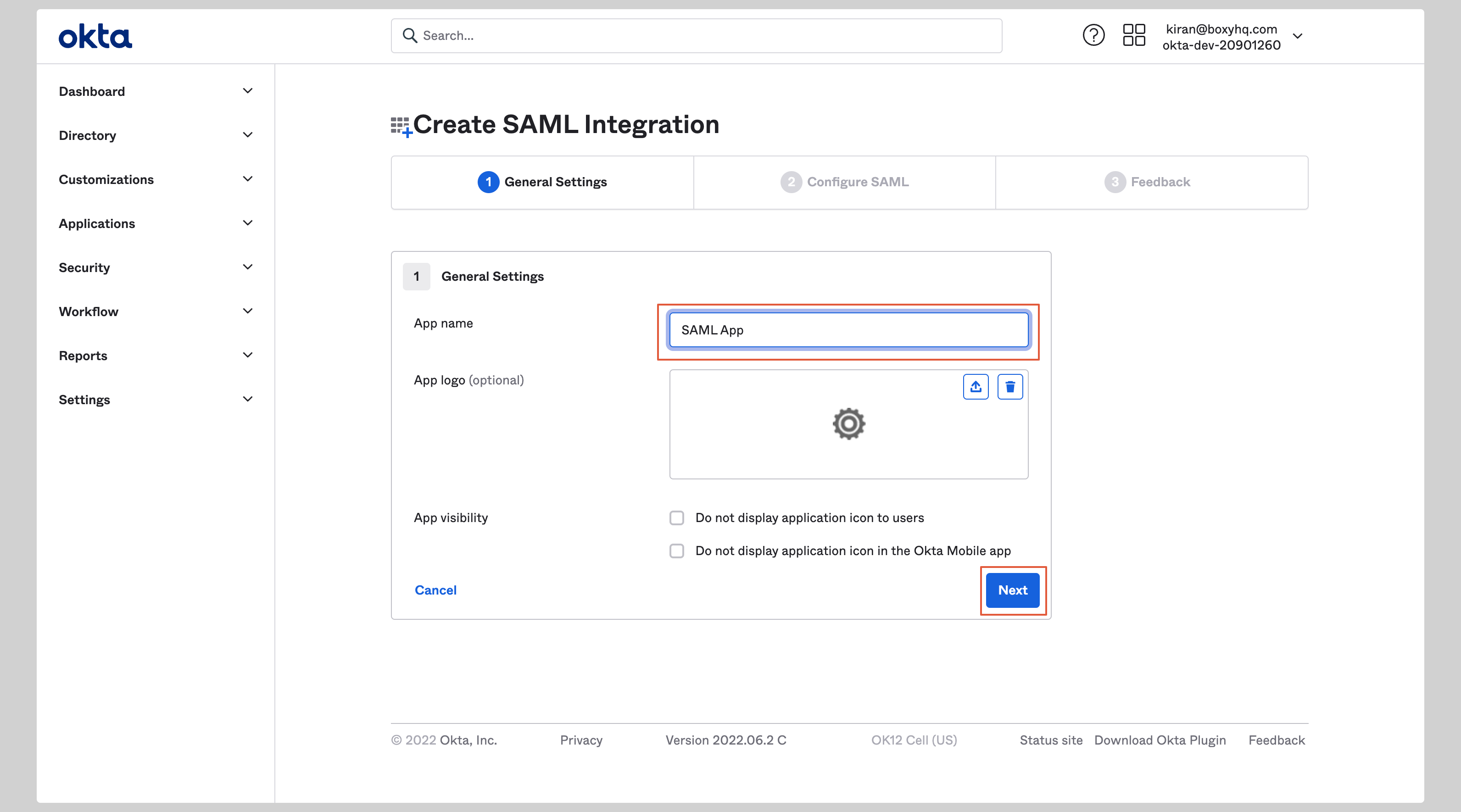
Configure Application
Enter the following values in the SAML Settings section on the next screen:
- Single sign on URL
- Audience URI (SP Entity ID)
- Select EmailAddress from the Name ID format dropdown.
Replace the values with the ones you have received from SAML Jackson.
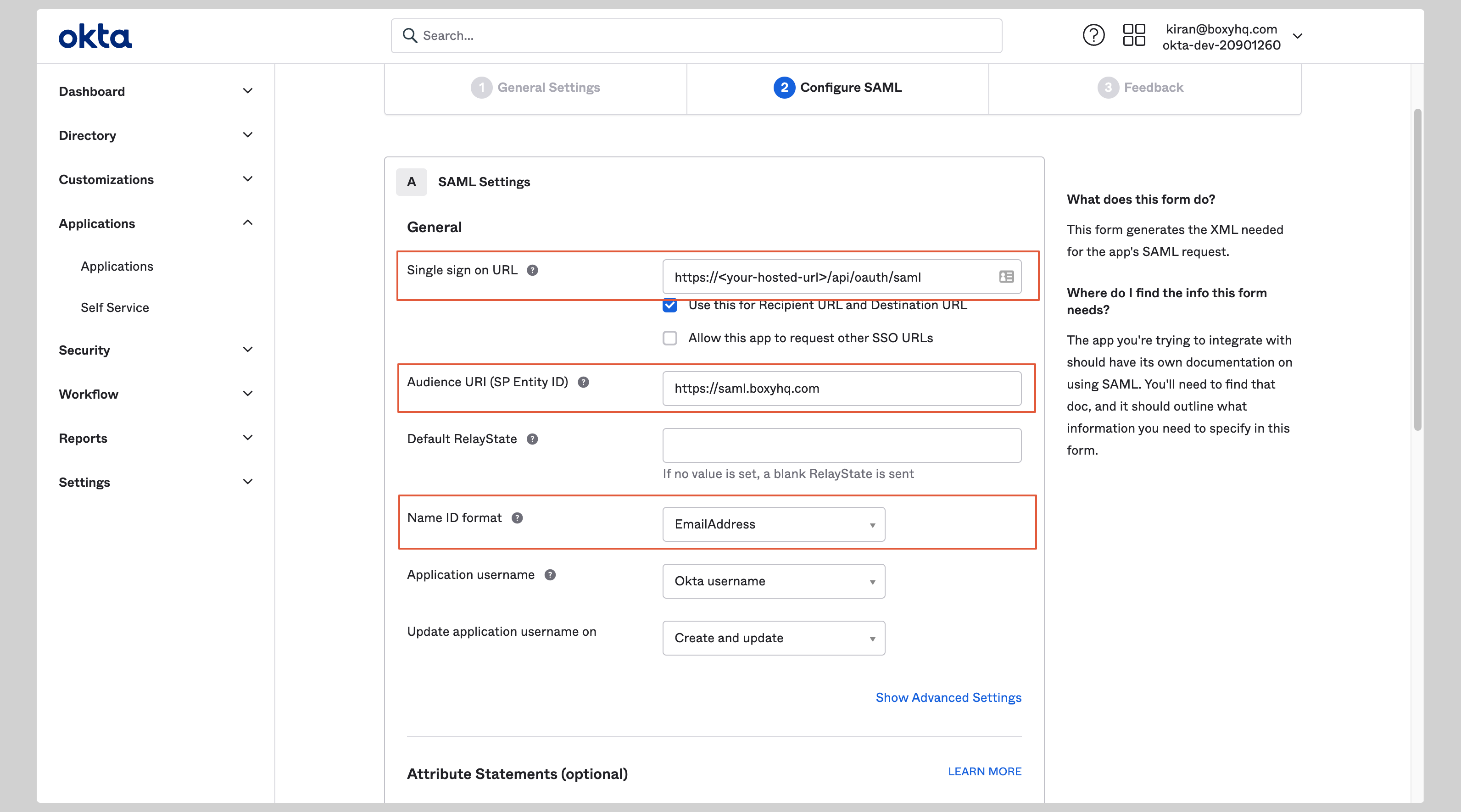
Attribute Mapping
Under the Attribute Statements section, you have to configure the following attributes:
| Name | Value |
|---|---|
| id | user.id |
| user.email | |
| firstName | user.firstName |
| lastName | user.lastName |
See the screenshot below.
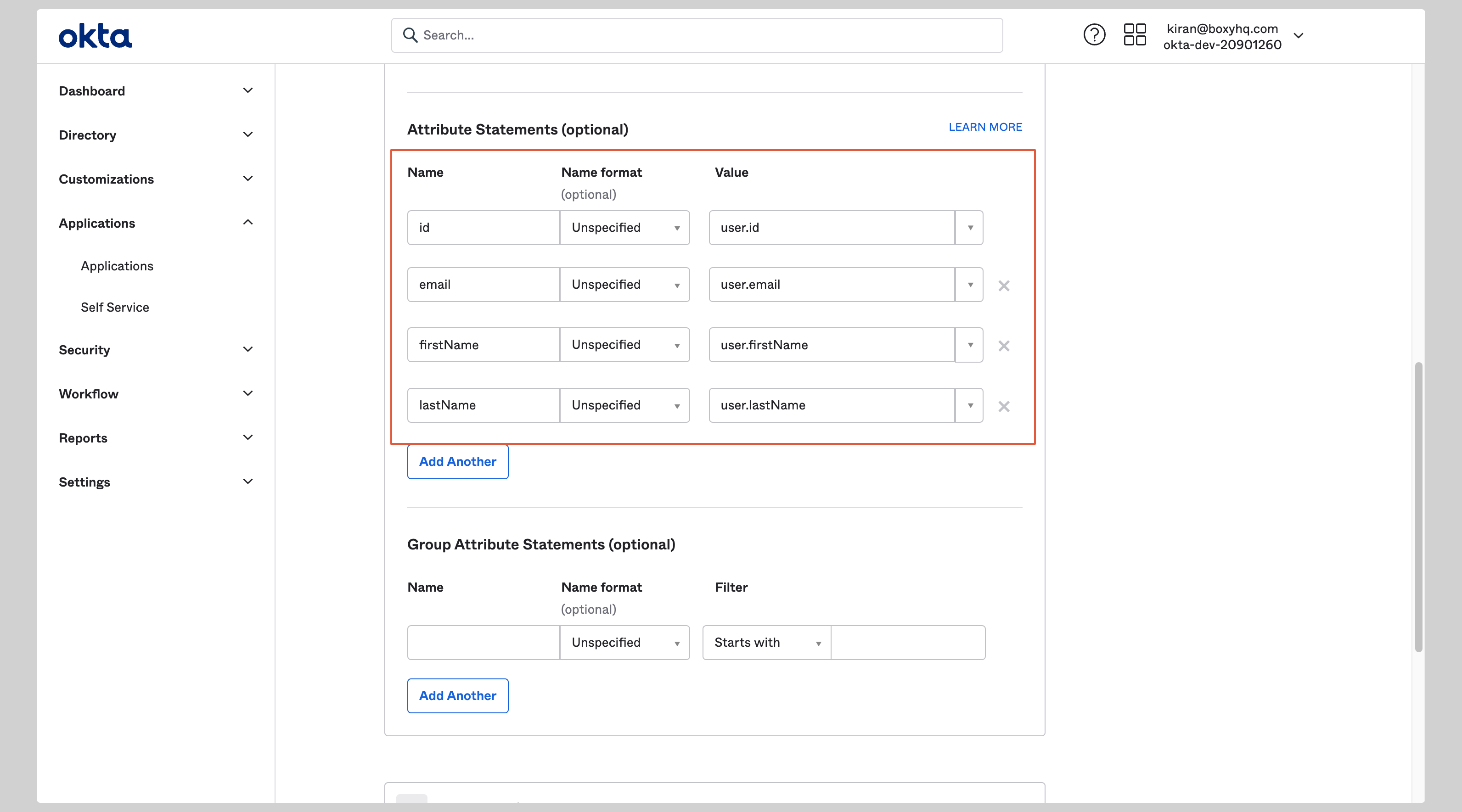
On the next screen select I'm an Okta customer adding an internal app and click Finish.
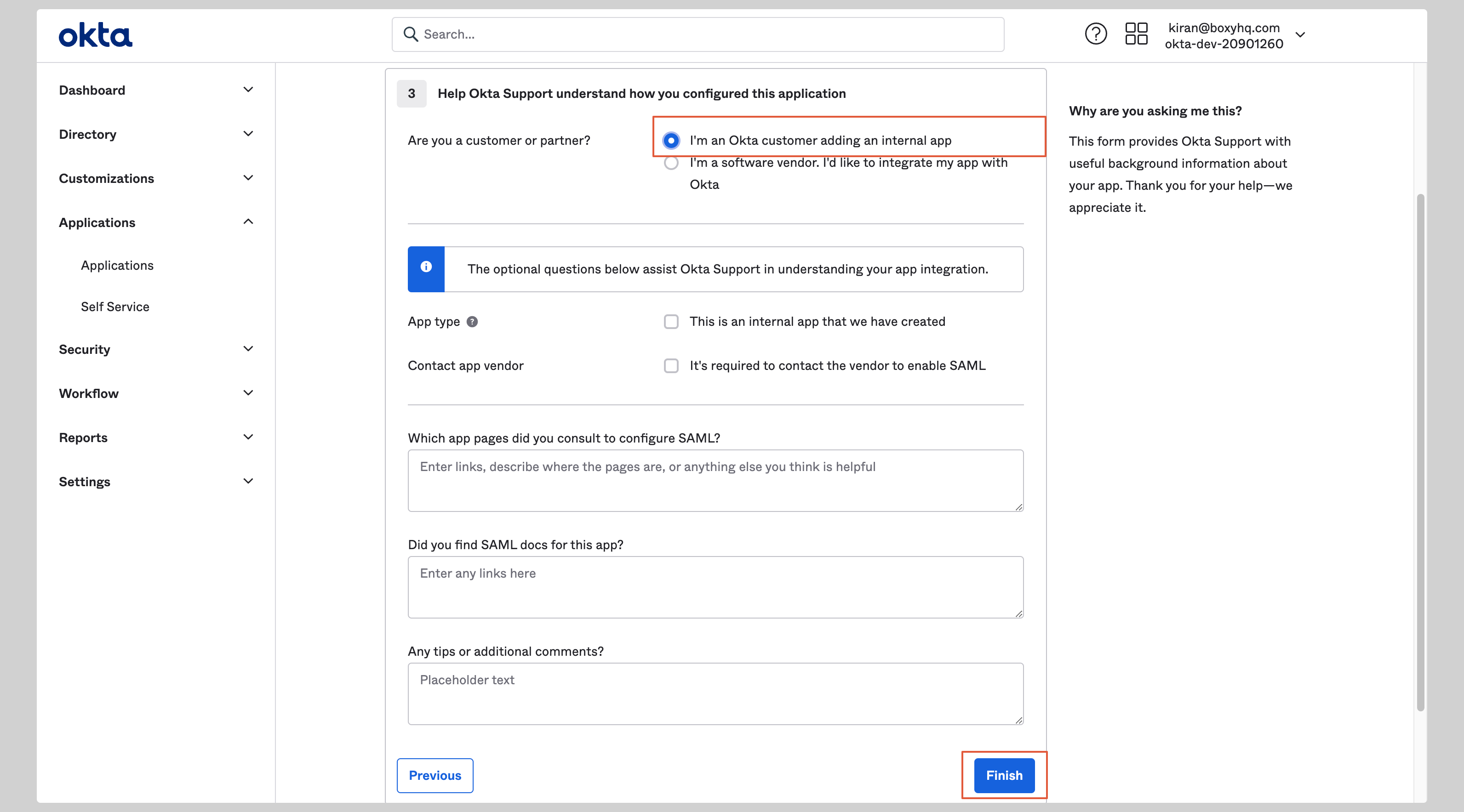
From your application, click Sign On tab and go to the section SAML Signing Certificates
Click the Actions dropdown for the correct certificate and click View IdP metadata. A separate window will open with the metadata XML file, you can copy it to your clipboard.
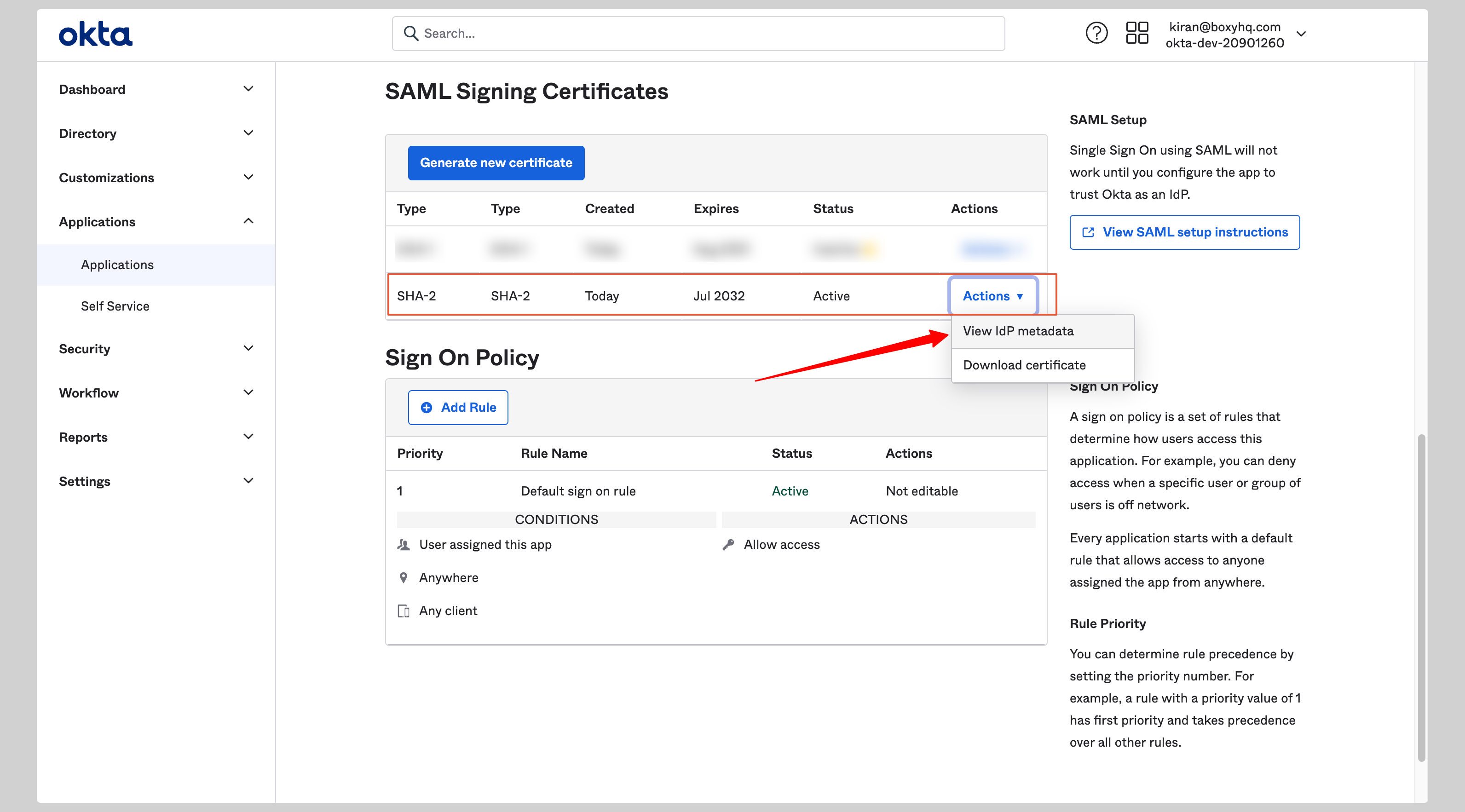
Next steps
You've successfully configured your custom SAML application for Okta SAML. At this stage, you can assign users to your application and start using it.
Resources
- Okta official website
- Visit Okta documentation
Got a question? Ask here