JumpCloud SAML SSO
In this section, we will show you how to set up your own custom SAML application for JumpCloud SAML.
Create Application
From your JumpCloud Admin console, click SSO from the left navigation menu.
If your application is already created, choose it from the list and move to the section Configure Application
If you haven't created a SAML application, click plus icon and then Custom SAML App to create a new application
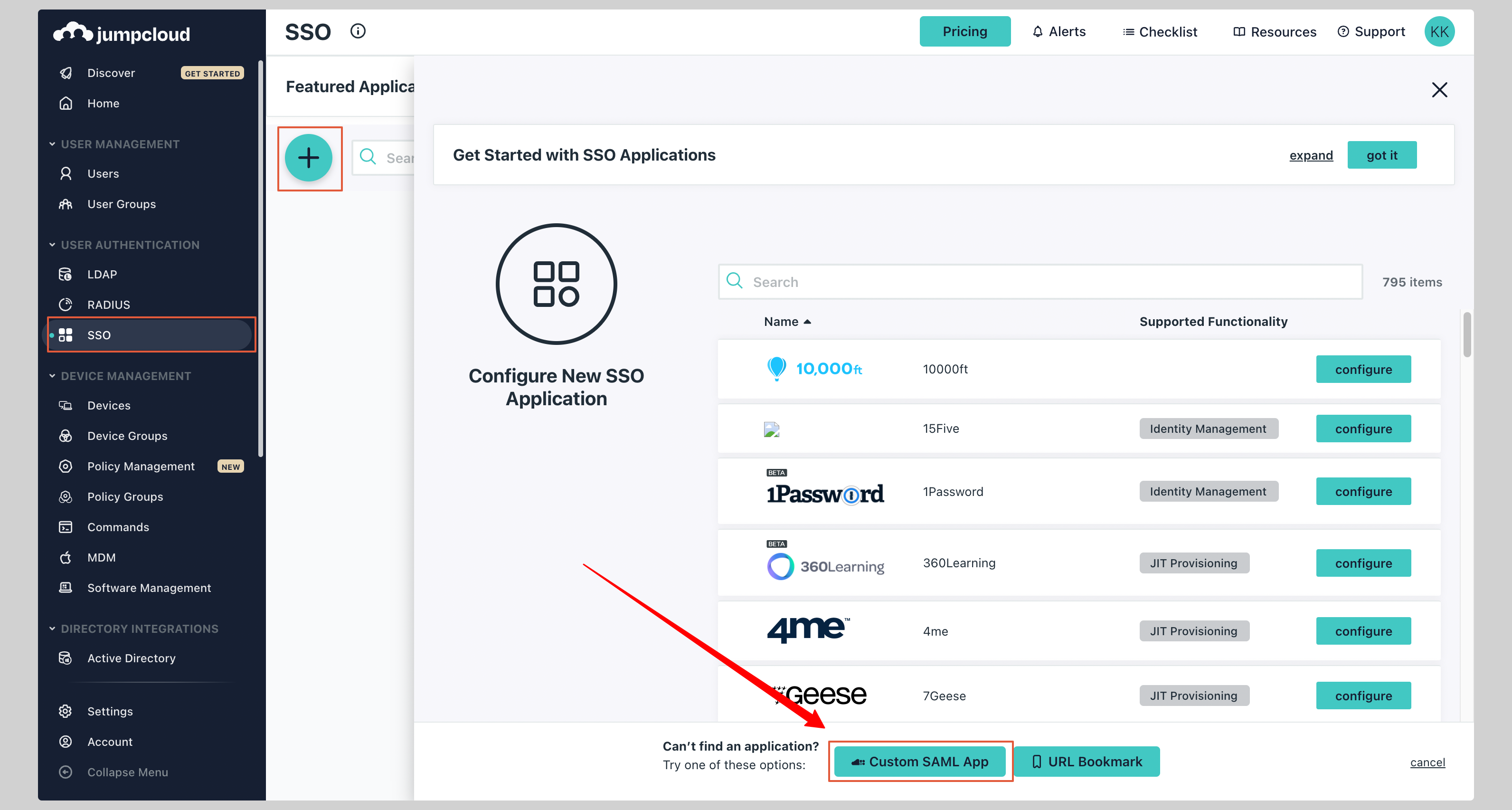
Give your application a Display Label.
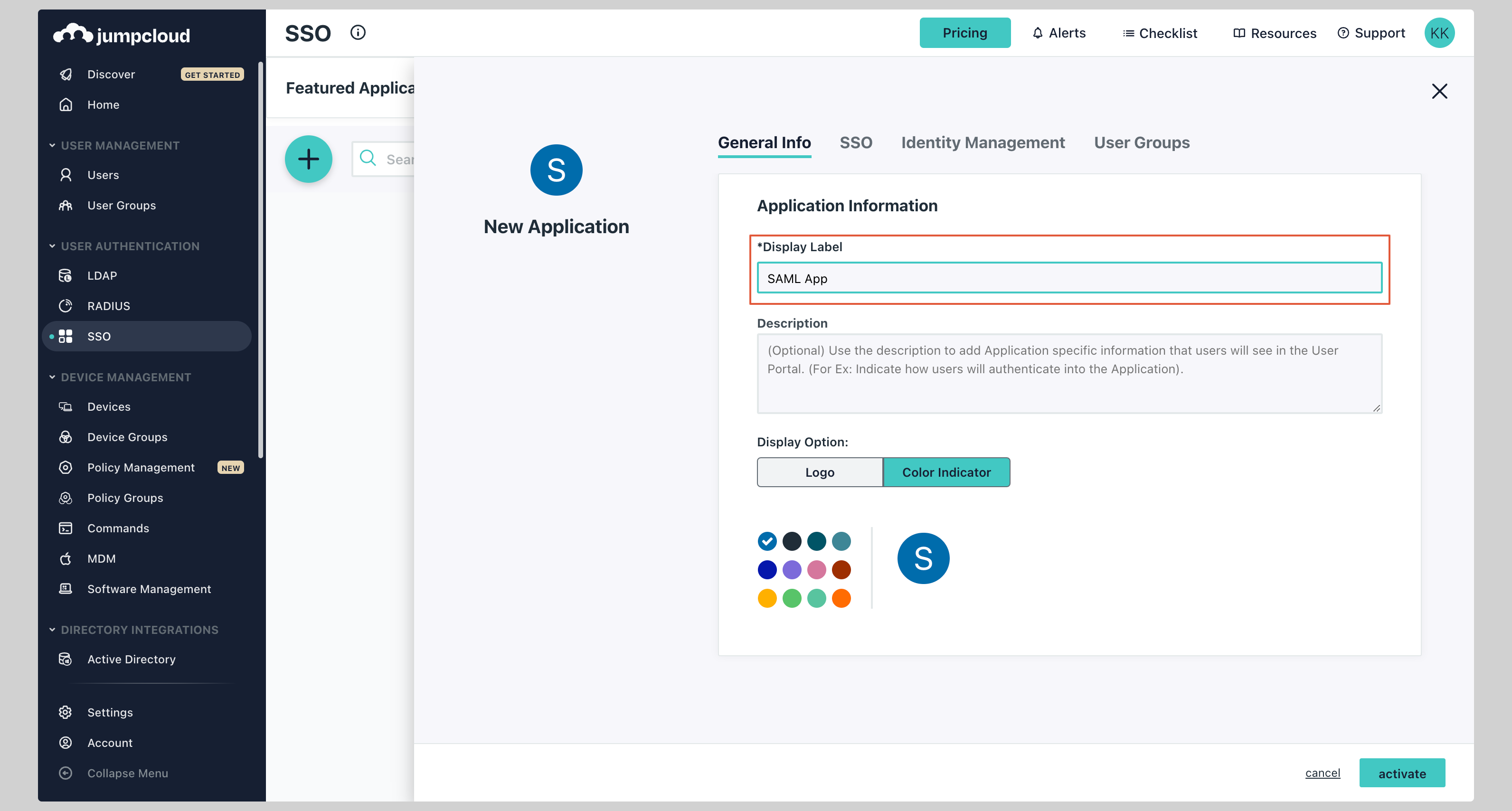
Configure Application
Next click on the SSO tab and enter the following values:
- IdP Entity ID
- SP Entity ID
- ACS URL
Replace the values with the ones you have received from SAML Jackson.
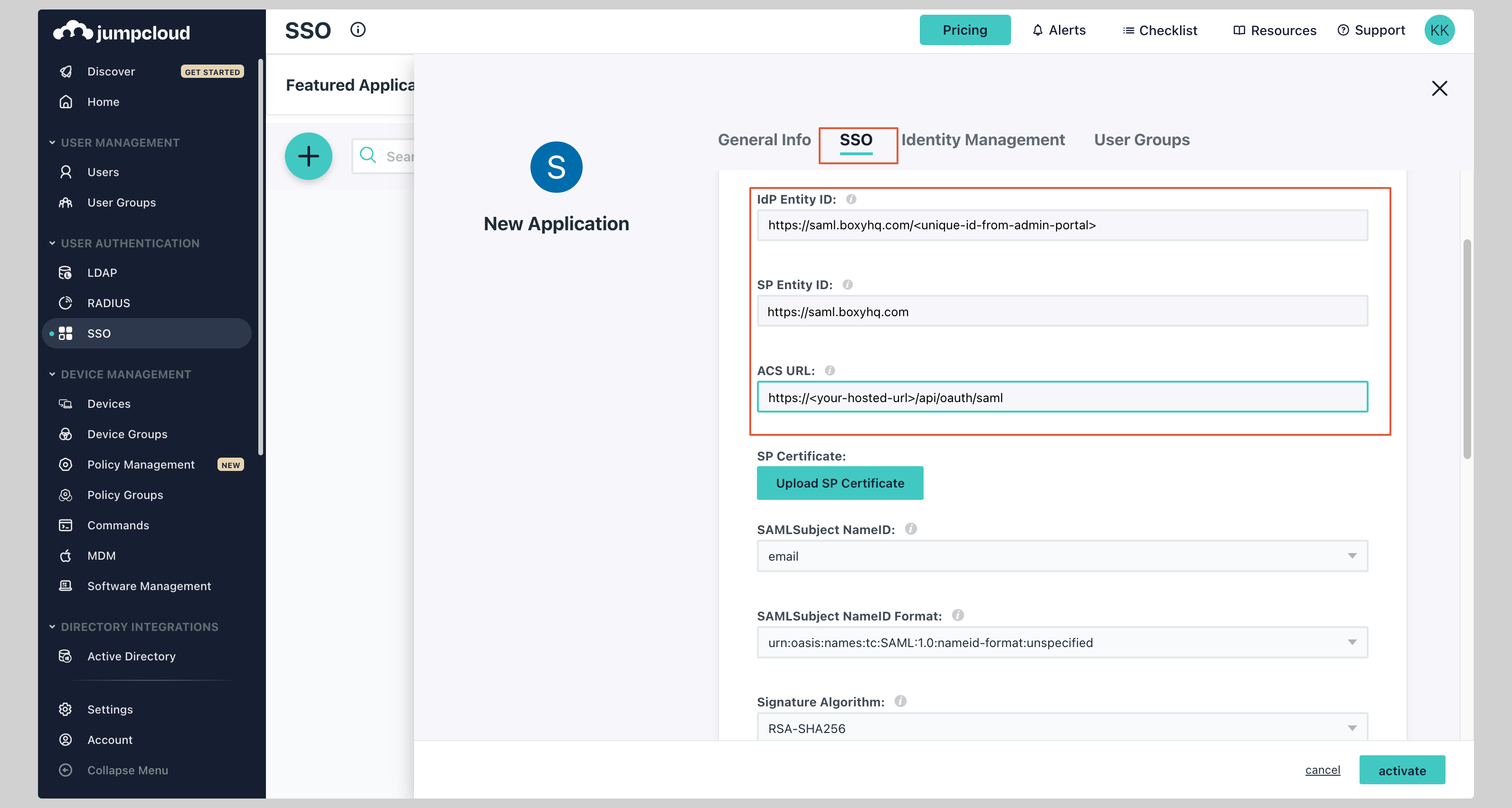
Attribute Mapping
Under the Attributes section, you have to configure the following attributes:
See the screenshot below.
| Service Provider Attribute Name | JumpCloud Attribute Name |
|---|---|
| firstName | firstname |
| lastName | lastname |
Make sure you have checked the Declare Redirect Endpoint checkbox.
Finally, click Activate to save the application configuration.
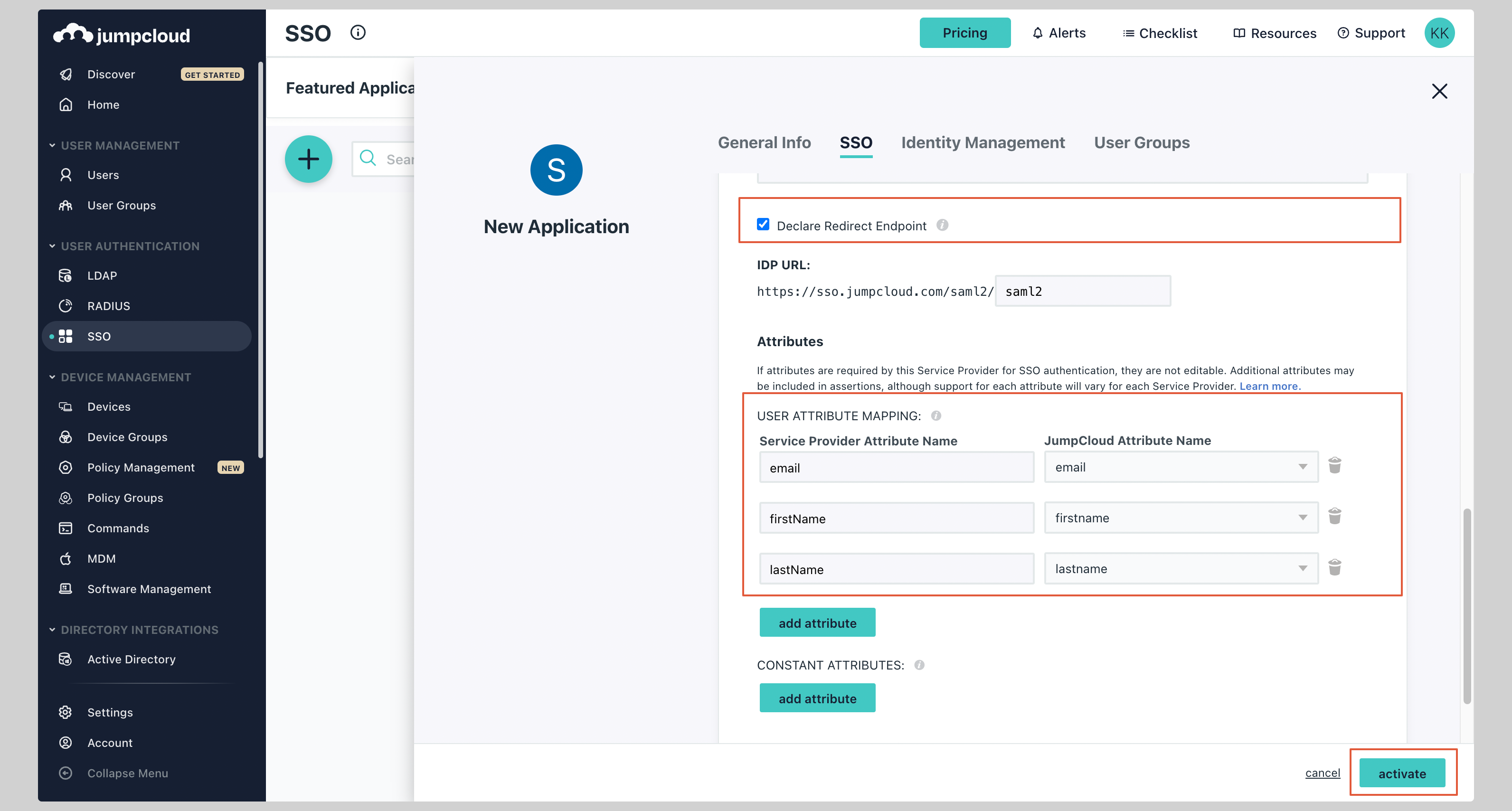
Now go back to the SAML app you just created, click the tab SSO, and click the button Export Metadata to download the metadata XML file.

Next steps
You've successfully configured your custom SAML application for JumpCloud. At this stage, you can assign users to your application and start using it.
Resources
- JumpCloud official website
Got a question? Ask here